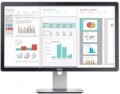Panel type
The technology by which the monitor matrix is made.
—
TN+film. The oldest and most common technology for manufacturing matrices. The original TN (Twisted Nematic) monitors have a low response time and low cost, but the image quality is average. So, the colour quality is not high, and the perfect black colour cannot be reproduced at all. In addition, the original
TN technology provides relatively small viewing angles. To correct this situation, a special film is applied to the surface of the matrix. These matrices received the name "TN + film". Monitors with such a matrix are widespread and inexpensive. They are well suited for undemanding users both at home and in the office, and gamers will appreciate the fast response time.
—
*VA(Vertical Alignment, options: MVA, PVA, Super MVA, Super PVA). A kind of transitional option between expensive and high-quality
IPS and low-cost TN. Provide sufficiently high-quality colour reproduction, including black colour, viewing angles can reach 178°. The main disadvantage of VA matrices is the significant response time (especially for
MVA monitors), due to which such monitors are relatively poorly suited for watching videos and dynamic games. This shortcoming is gradually being eliminated, and the latest models of VA monitors are approaching TN + film in respo
...nse time.
— IPS. Initially, IPS technology was created for high-end monitors (in particular, "designer"), the key parameters for which were the quality of colour reproduction and a wide colour gamut. With all these advantages, the original IPS matrices also had a number of serious drawbacks — first of all, low response speed and impressive cost. Thus, many modifications of the IPS technology have been developed, designed to compensate for these shortcomings to one degree or another.
— OLED. Monitors with screens using organic light emitting diodes — OLED. Such LEDs can be used both to illuminate a traditional matrix, and as elements from which a screen is built. In the first case, the advantages of OLED over traditional LED backlighting are compactness, extremely low power consumption, backlight uniformity, as well as excellent brightness and contrast ratios. And in matrices, consisting entirely of OLED, these advantages are even more pronounced. The main disadvantages of OLED monitors are the high price (which, however, is constantly decreasing as the technology develops and improves), as well as the susceptibility of organic pixels to burn-in when broadcasting static images for a long time or pictures with static elements (toolbar, clock, etc.).
— QLED. Monitors built using quantum dot technology (QLED). This technology can be used in matrices of various types. It involves replacing a set of several colour filters used in classic matrices with a special thin-film coating based on nanoparticles, and traditional white LEDs with blue ones. This allows you to achieve higher brightness, colour saturation and colour quality at the same time as reducing the thickness and reducing power consumption. In addition, QLED is well suited for creating curved screens. The flip side of these benefits is the high price.
— QD-OLED. A kind of hybrid version of matrices that combine “quantum dots” (Quantum Dot) and organic light-emitting diodes (OLED) in one bottle. The technology takes the best from QLED and OLED: it is based on blue LEDs, self-luminous pixels (instead of external backlighting) and “quantum dots”, which play the role of color filters, but at the same time practically do not attenuate the light (unlike traditional filters) . Thanks to the use of a number of advanced solutions, the creators managed to achieve very impressive characteristics, significantly superior to many other OLED matrices. Among them are high peak brightness from 1000 nits (cd/m²), excellent contrast and black depth, as well as an expanded color gamut (over 120% of the DCI P3 gamut). Such matrices are found mainly in expensive advanced monitors with a large screen diagonal.
— AHVA. A type of matrix created by AU Optronics (a joint venture between Acer and BenQ) as a solution similar to modern IPS. Among the key advantages of this option over analogues is the almost complete absence of colour distortions at all viewing angles.
– PLS (Plane to Line Switching). This type of matrix was developed by Samsung engineers. It is based on the familiar IPS technology. According to some parameters, namely: the brightness and contrast of PLS exceeds IPS by 10%. The main goal of creating a new type of screens was to reduce the cost of the matrix, according to the developer, the production cost was reduced by 15%, which will positively affect the final price of monitors in comparison with IPS counterparts.
— IGZO. Technology introduced by Sharp in 2012. The key difference between IGZO and classic LCD matrices is that for the active layer (responsible for creating the image) it uses not amorphous silicon, but a semiconductor material based on indium gallium oxide and zinc oxide. This makes it possible to create screens with extremely fast response times and high pixel densities, and the technology is considered well suited for ultra-high resolution screens. With all this, the colour rendering characteristics allow the use of IGZO monitors even in the professional field, and the power consumption is very low. The main disadvantage of this option is the high cost.
— UV2A. An LCD display technology developed by Sharp and introduced in 2009. One of the key features of UV2A matrices is that they are based on liquid crystals that are sensitive to ultraviolet light. And it is UV radiation that is used as a control signal — it ensures that the crystals turn in the right direction to form an image. The technical features of such systems are such that the position of individual crystals can be controlled with extremely high accuracy — up to several picometers (with the size of the crystals themselves about 2 nm). According to the manufacturer, this provides two key benefits: no backlight "leakage" and improved light transmission with "open" crystals. The first allows you to achieve very deep and rich blacks, the second provides excellent brightness with low power consumption, and together these two features make it possible to create screens with a very high static contrast ratio — up to 5000: 1. At the same time, we note that the actual contrast characteristics in UV2A monitors can be noticeably more modest — it all depends on the features of a particular matrix and the characteristics that the manufacturer was able or considered necessary to provide.
— Mini LED IPS. A variation on the theme of the familiar IPS-matrix, which is illuminated by an array of reduced LEDs. The small caliber of individual light sources (of the order of 100-200 microns) makes it possible to form a much larger number of zones of controlled local dimming of the screen. Together, this delivers improved brightness, contrast, colour saturation, and black depth, and raises the bar for High Dynamic Range (HDR) technology.
— Mini LED VA. A variety of VA-matrices with a Mini LED backlight system. It consists of many tiny LEDs, which, due to their number, form many times more local screen dimming zones than standard canvases. As a result, Mini LED VA panels boast improved colour reproduction, impressive black depth, and multiple performance improvements in HDR content.
— Mini LED QLED. Behind the plane of the QLED panel in monitors with a Mini LED backlight system are thousands of miniature LEDs no larger than 200 microns in size, which divide the screen into a great many zones with controlled local dimming. They are individually dimmable, allowing full display of HDR content with bright light and deepest black levels.Surface treatment
Modern monitors can use displays with both glossy and matte screen surfaces.
A matte surface is in some cases more preferable due to the fact that on a
glossy screen, when exposed to bright light, noticeable glare appears, sometimes interfering with viewing. On the other hand, glossy screens offer better picture quality, higher brightness, and richer colours.
Due to the development of technology,
monitors with a special anti-glare coating have appeared on the market, which, while maintaining all the advantages of a glossy screen, creates significantly less visible glare in bright ambient light.
Response time (GtG)
The time each individual pixel on the monitor takes to switch from one state to another. The
lower the response time, the faster the matrix responds to the control signal, resulting in less delay and better image quality in dynamic scenes.
Note that in this case, the gray-to-gray method is used (the time it takes to switch from 10% gray to 90% gray). Pay attention to this parameter if the monitor is specifically purchased for fast-paced games, movie watching, or other applications involving quick screen movements. However, there’s no need to chase the fastest models. It’s not often possible to discern the difference between
1 ms and
5 ms. For most scenarios,
monitors with a 4 ms response time will suffice. In any case, it’s best to rely on live impressions for a true comparison.
Refresh rate
The maximum frame rate supported by the monitor at the recommended (maximum) resolution.
The higher the frame rate, the smoother the movement on the screen will look, the less noticeable jerks and blurring will be on it. Of course, the actual image quality also depends on the video signal, but for normal viewing of video at a high frame rate, the monitor must also support it.
When choosing this option, keep in mind that at lower resolutions than the maximum, the supported frame rate may be higher. For example, a model with a 1920x1080 matrix and a claimed frame rate of
60 Hz at a reduced resolution can give 75 Hz; but the
75Hz frame rate is only listed in the specs if it is supported at the monitor's native (maximum) resolution.
Also note that a high frame rate is especially important for gaming models (see "Type"). In most of them, this figure is
120 Hz and higher;
monitors with a frequency of 144 Hz are considered the best option in terms of price and quality, however, there are also higher values —
165 Hz and
240 Hz. And
monitors at 100 Hz can be both inexpensive gaming models and advanced home ones.
You can evaluate all the frame rates at which this monitor is capable of operating by the ver
...tical frequency claimed in the specifications (see below).Dynamic Contrast
Dynamic contrast provided by the monitor screen.
Dynamic contrast refers to the difference between the brightest white at maximum backlight intensity and the deepest black at minimum backlight. In this way, this indicator differs from static contrast, which is indicated with a constant backlight level (see above). Dynamic contrast ratio can be expressed in very impressive numbers (in some models — more than 100,000,000: 1). However, in fact, these figures are poorly correlated with what the viewer sees: it is almost impossible to achieve such a difference within one frame. Therefore, dynamic contrast is most often more of an advertising than a practically significant indicator, it is often indicated precisely in order to impress an inexperienced buyer. At the same time, we note that there are "smart" backlight technologies that allow you to change its brightness in certain areas of the screen and achieve a higher contrast in one frame than the claimed static one; these technologies are found mostly in premium monitors.
Colour depth
The colour depth supported by the monitor.
This parameter characterizes the number of shades that the screen can display. And here it is worth recalling that the image in modern monitors is based on 3 basic colours — red, green, blue (RGB scheme). And the number of bits is indicated not for the entire screen, but for each base colour. For example, 6 bits (the minimum colour depth for modern monitors) means that the screen is capable of producing 2 ^ 6, that is, 64 shades of red, green and blue; the total number of shades will be 64 * 64 * 64 = 262,144 (0.26 million). An
8-bit colour depth (256 shades for each base colour) already gives a total of 16.7 million colours; and the most advanced modern monitors support
10-bit colour, allowing you to work with more than a billion shades.
Screens with support for FRC technology are worth a special mention; nowadays, you can find models marked "
6 bit + FRC " and "
8 bit + FRC ". This technology was developed to improve picture quality in situations where the incoming video signal has a greater colour depth than the screen, such as when 10-bit video is fed to an 8-bit matrix. If such a screen supports FRC, the picture on it will be noticeably better than on a regular 8-bit monitor (although somewhat worse than on a full-fledged 10-bit monitor, but “8 bit + FRC” screens are much
...cheaper).
High colour depth is important primarily for professional graphics and other tasks that require high colour fidelity. On the other hand, such features significantly affect the cost of the monitor. In addition, it is worth remembering that the quality of colour reproduction depends not only on the colour depth, but also on other parameters — in particular, colour gamut (see below).Video transmission
—
VGA. A connector designed for transmitting analog video signals back in the era of CRT monitors (especially for them). Today it is considered obsolete and is gradually falling out of use - in particular, due to low bandwidth, which does not allow full work with HD content, as well as double signal conversion when using VGA in LCD monitors (which can become a potential source of interference) .
—
DVI. A connector for video signal transmission, designed specifically for LCD devices, including monitors. Although the abbreviation DVI originally stands for “digital video interface,” this interface also allows analog data transmission. Actually, there are three main types of DVI: analog, combined and digital. The first type in modern computer technology has almost gone out of use (this function is actually performed by the VGA connector), and a purely digital connector -
DVI-D - is indicated separately in our catalog (see below). Therefore, if the monitor’s specifications indicate “just DVI”, most likely we are talking about a combined DVI-I connector. In terms of the characteristics of the analog video signal, it is similar to the VGA described above (and is even compatible with it through a simple adapter); in terms of digital capabilities, it is DVI-D (single-channel, not Dual Link). However, due to the spread of purely digital standards, DVI-I is becoming less and less
...common.
— DVI-D. A variation of the DVI interface described above that supports exclusively digital video signal format. The standard (Single Link) DVI-D interface allows you to transmit video in resolutions up to 1920x1080 at a frame rate of 75 Hz or 1920x1200 at a frame rate of 60 Hz, which is already enough to work with modern resolutions up to Full HD inclusive. In addition, there is a dual-channel (Dual Link) version of this connector, which has increased bandwidth and allows you to work with resolutions up to 2560x1600 (at 60 Hz; or 2048x1536 at 75 Hz). Accordingly, the specific DVI-D type depends on the monitor resolution. In this case, a single-channel screen can be connected to a dual-channel video card, but not vice versa. Also note that the situation with connectors is similar: Single Link and Dual Link ports are slightly different in design, and a single-channel cable is compatible with dual-channel input/output, but, again, not vice versa.
— DisplayPort. An interface originally created for video transmission (however, it can also be used for audio signals - in this DisplayPort is similar to HDMI). Found in many modern monitor models. Note that monitors with DisplayPort inputs are also compatible with Thunderbolt outputs (via an adapter).
The specific capabilities of this connector depend on its version. Modern monitors have the following options:
- v.1.2. The earliest version commonly used in our time, released in 2010. It was there that features such as 3D support and the ability to connect multiple screens in a daisy chain were first introduced. Version 1.2 allows you to transmit 5K video at a frame rate of 30 fps; working with higher resolutions (up to 8K) is also possible, but with certain restrictions.
- v.1.3. DisplayPort version released in 2014. It has one and a half times more bandwidth than v.1.2, and allows you to transmit 8K video at 30 fps, 5K at 60 fps and 4K at 120 fps. In addition, this version has a Dual-mode function, which allows you to connect to HDMI and DVI outputs through simple passive adapters.
- v 1.4. In this version, the maximum frame rate when working with one screen has increased to 120 fps for the 8K standard and to 240 fps for the 4K and 5K standards (data is supposed to be transmitted with compression using DSC - Display Stream Compression technology). Other features include compatibility with HDR10 and the ability to simultaneously transmit up to 32 channels of audio.
- v2.1. 2022 version using the same physical layer specification as USB4. The interface bandwidth has been doubled compared to v 1.4 (up to 80 Gbit/s, of which 77.37 Gbit/s is available for data transfer). At the same time, it supports connecting displays with resolutions up to 16K at 60 fps, 8K at 120 fps, 4K at 240 Hz and 2K at 480 Hz (without the additional use of DSC - Display Stream Compression technology). DP40 (40 Gbps) cables can now be longer than two meters, while DP80 (80 Gbps) cables can be more than one meter long.
— Mini Display Port. A smaller version of the DisplayPort described above, used primarily in laptops; especially popular in Apple laptops. Recently, there has been a trend towards replacing the Mini Display Port with a universal Thunderbolt interface; however, this interface operates through the same connector and provides the same capabilities. In other words, monitors can be connected to Thunderbolt (versions 1 and 2) via a standard miniDisplayPort cable, without using adapters (for v3 you will still need an adapter).
— HDMI. The HDMI interface was originally designed to transmit high-definition video and multi-channel digital audio over a single cable. This is the most popular of modern interfaces for this purpose; HDMI outputs are practically mandatory both for computer video cards and for media centers, DVD/Blu-ray players and other similar equipment.
The presence of several outputs of this type in the monitor allows you to keep it connected simultaneously to several signal sources - for example, a computer and a satellite TV tuner. This way you can switch between sources through software settings without fiddling with reconnecting cables, and also use the PBP function.
At the same time, the port itself has different versions, and the most common in our time are as follows:
- - v.1.4. The earliest version actively used in our time; appeared in 2009. Supports resolutions up to 4096x2160 at 24 fps, and in the Full HD standard (1920x1080) the frame rate can reach 120 fps; 3D video transmission is also possible.
- - v.2.0. Version introduced in 2013 as a major update to the HDMI standard. Supports 4K video with frame rates up to 60 fps (due to which it is also known as HDMI UHD), as well as up to 32 channels of audio and up to 4 audio streams simultaneously. Also in this version there is support for ultra-wide format 21:9.
- - v.2.1. Quite a significant update compared to version 2.0, introduced at the end of 2017. A further increase in throughput made it possible to provide support for resolutions up to 8K at 120 fps inclusive. Improvements have also been made regarding working with HDR. Note that to use all the features of HDMI v 2.1 you need HDMI Ultra High Speed cables, although basic functions are available with regular cables.
— USB C (DisplayPort AltMode). Another type of USB interface used to work with video signals. It has a small size (not much larger than a microUSB) and a reversible design that allows you to connect the plug to either side - this makes Type C more convenient than previous standards. At the same time, we note that such a monitor may initially be designed for connection to a USB C output (at least, such an adapter cable may be supplied in the kit); it would not hurt to clarify this point separately.
— Thunderbolt interface. Thunderbolt is a data transfer protocol (used in Apple devices), the throughput of which reaches 40 Gbps. The connector itself, as well as the speed, depend on the version: Thunderbolt v1 and v2 use miniDisplayPort (see above), monitors with Thunderbolt inputs are not necessarily compatible with the original miniDisplayPort outputs - it wouldn’t hurt to check this compatibility separately. And Thunderbolt v3 is based on the USB C connector (see above).Features
—
KVM switch. The presence of a KVM switch in the monitor - Keyboard, Video, Mouse. This module allows you to control two or more computers using one monitor, one keyboard and one mouse, quickly switching between different PCs (for example, a desktop computer and a laptop). A KVM switch improves productivity when you need to use multiple computers at the same time or one at a time and eliminates desktop clutter. To switch from one computer to another, just one click of the mouse in the proprietary software or a programmed button on the keyboard is enough.
—
Light sensor. A sensor that monitors the brightness of ambient light. It is mainly used to automatically adjust the brightness of the monitor itself to the specifics of the situation: for example, if the room gets dark, the image on the screen can also be made dimmer, and under sunlight for normal visibility, the brightness should be high. This provides additional comfort for the user and also contributes to energy savings.
—
Presence sensor. A sensor that detects the presence of a person in front of the screen. Most often used to automatically control sleep mode: if there is no one in front of the monitor for a certain time, the screen backlight turns off, and when the user returns, it turns back on. This contributes to energy savings and increases the life of the matrix. In addition, the sensor can b
...e useful for more specific tasks — for example, to control the presence of an employee at the workplace.
— PBP (Picture by Picture). Possibility to display two "images" on the monitor at the same time — from two different sources, each of which is connected to its own video input. This feature can be very useful in cases where you have to work with two devices at the same time — for example, with a laptop and the main system unit. The image from both devices is usually displayed side by side. Note that for PBP to work effectively, the screen must be quite large, so this function is found mainly among monitors with the appropriate diagonal — from 27 "and above.
— Flicker Free. Brightness control technology that eliminates excessive screen flicker. The idea of this technology is to reduce the brightness of the image directly by reducing the brightness of the backlight (whereas in monitors without Flicker Free, the brightness is adjusted by turning the backlight on and off at a high frequency). Due to the absence of flicker, the load on the eyes and nervous system is reduced, and working with the monitor (especially for a long time) becomes more comfortable.
— AMD FreeSync. Monitor compatible with AMD FreeSync technology. As the name suggests, this technology is used in AMD graphics adapters — so it's worth looking for a monitor with this compatibility if your computer has an appropriate graphics card. And the general idea of FreeSync is to match the frame rate of the monitor and the frequency of the video signal from the graphics card. Such a need arises in the light of the fact that in some cases the frame rate of the video signal can “float” (this is especially true for modern games and other resource-intensive tasks); and a mismatch with the monitor's refresh rate can result in jaggies, jerks, and other artifacts. FreeSync avoids this.
Note that in this case we are talking about the original version of this technology — support for FreeSync Premium and Premium Pro is indicated separately, for these versions, see below. A similar solution from NVIDIA is called G-Sync; it is also described below.
— AMD FreeSync Premium Pro. The most advanced (at the beginning of 2020) version of the FreeSync technology described above, formerly known as AMD FreeSync 2 HDR. As the first name implies, one of the features of this version is HDR support. In addition, FreeSync Premium Pro claims a frame rate of at least 120 fps at Full HD resolution, as well as low frame rate compensation (LFC). The essence of this function lies in the fact that when the frame rate of the source video signal falls below the minimum frequency supported by the monitor, the same frame is displayed on the screen several times, which allows you to maintain the maximum smoothness of the “picture”. According to the creators, FreeSync Premium Pro works especially well in games; and many modern games are originally designed to work with this technology.
— AMD FreeSync Premium. An intermediate option between the basic AMD FreeSync technology and the advanced FreeSync Premium Pro. Both of these versions of the technology are described in more detail above; and FreeSync Premium does not have HDR support (unlike the Pro version), but works at the same frame rate (at least 120 fps at 1920x1080 resolution) and also uses LFC low frame rate compensation technology.
— NVIDIA G-Sync. A technology for matching the frame rate of the monitor and the frame rate of the video signal used in NVIDIA video cards. The need for such coordination arises due to the fact that in some cases the frame rate of the video signal can “float” (this is especially true for modern games and other resource-intensive tasks); and a mismatch with the monitor's refresh rate can result in jaggies, jerks, and other artifacts. A similar technology from AMD is called Freesync (see above).
Note that in this case it means support for the original G-Sync technology, which was originally incorporated during production. Support for the more advanced G-Sync Ultimate, as well as G-Sync Compatible compliance, are listed separately (see below).
— NVIDIA G-Sync Ultimate. A variation of the G-Sync technology described above, which provides not only for matching the frame rate with the graphics card, but also for a number of improved characteristics of the monitor itself. So, models with this marking necessarily support HDR (and according to a very high standard — not lower than DisplayHDR1000), and also have an extensive colour gamut, often measured by DCI P3 (see above for both). Most of these monitors are gaming monitors (see "Type").
— NVIDIA G-Sync compatible. This feature is indicated for monitors that were not originally designed for use with G-Sync technology (see above), but according to the results of testing, they turned out to be compatible with it. All such devices are models with the AMD FreeSync function (also described above), which were tested by nVIDIA and showed the ability to fully work with G-Sync as well (however, we emphasize that FreeSync support by itself does not yet guarantee compatibility with G-Sync) . Anyway, from the user's point of view, the difference lies in the fact that G-Sync Compatible monitors are much cheaper than their counterparts with G-Sync, but may be inferior to them in picture quality. This is due to the fact that these monitors do not undergo additional image quality tests that are required for devices with native G-Sync support. In addition, in G-Sync Compatible models, correct frame synchronization when working with NVIDIA video cards is guaranteed only if the graphics card is based on the GeForce GTX 10-series and GeForce RTX 20-series GPUs — these are the adapters that compatibility testing is carried out on.
— Adaptive Sync. Screen support for VESA Adaptive-Sync technology. The feature aims to synchronize the display's refresh rate with the GPU's frame rate to reduce latency, minimize artifacts, and eliminate visual tearing. Adaptive-Sync certified screens should run at a default refresh rate of 120Hz, but should be able to drop the frame rate down to 60Hz. The actual response time of such displays should be less than 5 ms. It is important to note that VESA Adaptive-Sync technology is only available for DisplayPort version 1.2a or later.
— CalMAN certification. The monitor has a CalMAN Verified certificate. This certification is given to high-quality screens after they have been tested and calibrated using CalMAN, a professional suite of software tools used for colour manipulation and sensor colour adjustment. The accuracy of these tools is such that even Hollywood filmmakers use them; and in the case of monitors, CalMAN certification is an additional sign of high quality — it means that the colours on such a screen will be displayed as faithfully as possible. Such models are intended mainly for professionals working with colour, as well as for connoisseurs of high-quality video content.
— Pantone certified. The presence of the monitor certificate "Pantone Validated" — that is, a certificate of compliance with the Pantone colour system (PMS). This is a professional colour system created by the company of the same name and widely used in design and printing. One of Pantone's basic ideas is that each colour should remain the same at all stages of work — from agreeing on a general idea to printing / releasing the final product; To do this, all shades covered by the system are assigned code names, which are used in the work. In the case of monitors, Pantone certification means that when working with materials and software tools that use a given colour scheme, the colours on the screen will match the actual Pantone hues as closely as possible. We emphasize that there is no question of perfect correspondence (LCD matrices are not physically capable of adequately displaying some shades); in addition, monitors with such certification may have different colour gamuts — both in percentage and in the systems used for designation (sRGB, Adobe RGB, DCI P3 — see above). However, even if the colour is beyond the capabilities of the screen, it will be displayed as accurately as possible. Therefore, for professional tasks associated with intensive use of Pantone, it is worth choosing monitors with official certification; An example of such tasks is the printing of image printing.Screen swivel
The presence of
a swivel stand in the design of the monitor allows you to change not only the angle of the screen (of course everyone has it), but also its rotation to the right and left. The angle of rotation depends on the model, but anyway, even a slight deviation allows you to quickly adjust the position of the monitor to your needs.