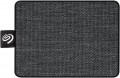Placement
—
Internal. Drives designed to be installed in a computer case. Designed for continuous operation within the same system, do not require frequent connection / disconnection. One of the most popular ways to use such modules is to store system files to speed up the loading and operation of the OS; although, of course, the internal SSD can also be used as a general-purpose drive.
—
External. Drives in the form of external devices designed for constant reconnection. Use USB or Thunderbolt connectors of one version or another (see "Connector"). They are convenient, in particular, for transporting large volumes of data between different computers, especially if this data often has to be overwritten — external SSDs are more expensive than external hard drives, but they also work much faster.
— External / internal. Models that allow for both of the above use cases. Usually they are internal drives, supplemented by
an external pocket(see below). However, such versatility is rarely required — most often the drive is bought for one specific use. Therefore, this variant was not distributed.
Size
Nominal drive capacity. This parameter directly determines not only the amount of data that can fit on the device, but also its cost; many SSD models even come in several versions that differ in capacity. Therefore, when choosing, it is worth considering the real needs and features of the application — otherwise you can overpay a significant amount for volumes that are not needed in fact.
In terms of actual values, a capacity of
120 GB or less is considered small these days. This can also be equated with
a 240 GB SSD. Average values are already considered
500 GB, increased —
1 TB(in the range of which
SSDs fall 400 and
800 GB). And the most capacious modern SSDs can accommodate
2 TB,
4 TB and
even more.
Interface
The connection connector(s) used in the drive. Note that for outdoor models (see "Type"), here, usually, the connector on the case of the drive itself is indicated; the ability to connect to a particular jack on a PC (or other device) depends mainly on the availability of appropriate cables. The exception is models with a non-removable wire — they are talking about a plug on such a wire.
Some form factors — for example, M.2 — use their own standard connector, so this parameter is not specified for such models. In other cases, the connectors can be conditionally divided into external and internal — depending on the type of drives (see above). In internal modules, in addition to the same M.2, you can find
SATA 3,
U.2 and
SAS interfaces. External devices mainly use different types of USB — the classic USB connector (versions
3.2 gen1 or
3.2 gen2) or USB-C (versions
3.2 gen1,
3.2 gen2,
3.2 gen2x2 or
USB4). In addition, there are solutions with the Thunderbolt interface (usually versions
v4 or
v3). Let's take a closer look at these options:
— SATA 3. The third version of the SATA interface, providing da
...ta transfer rates up to 5.9 Gbps (about 600 MB / s). By SSD standards, this speed is low, since SATA was originally developed for hard drives and was not intended to be used with high-speed solid-state memory. Therefore, such a connection can be found mainly in low-cost and outdated internal drives.
— SAS. A standard designed as a high performance connection for server systems. Despite the emergence of more advanced interfaces, it is still found nowadays. Provides data transfer rates up to 22.5 Gbps (2.8 GB/s), depending on version.
— U.2. A connector specially designed for high-end internal drives in the 2.5 "form factor, mainly for server purposes. Actually, U.2 is the name of a specialized form factor (2.5", height 15 mm), and the connector is formally called SFF- 8639. Such modules are connected in the same way as PCI-E expansion cards (via the same bus), but they are smaller in size and can be hot-swapped.
— U.3. A three-interface connector based on the U.2 specification (see the relevant paragraph) and using the same SFF-8639 connector. The U.3 connector combines SAS, SATA and NVMe interfaces in one controller, allowing you to connect different types of drives through the same slot. U.3 provides separate pins for identifying a particular type of drive. The specification was created for internal 2.5" form factor drives. Such modules are miniature, hot-swappable, and support external control pulses.
— USB 3.2 gen1. Traditional full-size USB connector, compliant with version 3.2 gen1. This version (formerly known as 3.1 gen1 or 3.0) provides data rates up to 4.8 Gbps. It is compatible with other USB standards, except that the connection speed will be limited by the slowest version.
— USB 3.2 gen2. A traditional full size USB connector, corresponding to version 3.2 gen2 (previously known as 3.1 gen2 or simply 3.1). Operates at speeds up to 10 Gbps, otherwise the key features are similar to those described above USB 3.2 gen1
— USB-C 3.2 gen1. USB-C connector supporting 3.2 gen1. Recall that this version allows you to achieve speeds up to 4.8 Gbps. And USB-C is a relatively new type of USB connector, having a small size (slightly larger than microUSB), a symmetrical oval shape and a double-sided design. It is especially useful for external SSDs, given that such drives are getting smaller and smaller.
— USB-C 3.2 gen2. USB-C connector supporting version 3.2 gen2 connectivity — with data transfer rates up to 10 Gbps. However, such a drive will be able to work with slower USB ports — unless the speed will be limited by the capabilities of such a port. See above for details on the USB-C connector itself.
— USB-C 3.2 gen2x2. USB-C type connector supporting connection version 3.2 gen2x2. For more information about the connector itself, see above; and version 3.2 gen 2x2 (previously known as USB 3.2) allows to achieve speeds up to 20 Gbps — that is, twice as high as in the original 3.2 gen 2, hence the name. It is also worth noting that this version is implemented only through USB-C connectors and is not used in ports of earlier standards.
— USB4. A high-speed revision of the USB interface that uses only symmetrical USB type C connectors. Allows you to achieve data transfer rates of up to 40 Gbps (depending on the technologies and standards implemented in a particular port). The interface can support Thunderbolt v3 and v4, and is backward compatible with previous USB specifications, although devices with a full-size USB-A plug will require an adapter.Write speed
The highest speed in write mode characterizes the speed with which the module can receive information from a connected computer (or other external device). This speed is limited both by the connection interface (see "Connector"), and by the characteristics of the device of the SSD itself.
Read speed
The highest data exchange rate with a computer (or other external device) that the drive can provide in read mode; in other words —
the highest speed of information output from the drive to an external device. This speed is limited both by the connection interface (see "Connector"), and by the characteristics of the device of the SSD itself. Its values can vary from 100 – 500 MB / s in the slowest models to 3 Gb / s and higher in the most advanced ones.
Shockproof
A parameter that determines the resistance of the drive to drops and shocks during operation. Measured in G — units of overload, 1 G corresponds to the usual force of gravity. The higher the G number, the more resistant the device is to various kinds of shocks and the less likely it is to damage the data in it, say, in the event of a fall. This parameter is especially important for external drives (see Type).
MTBF
The drive's time between failures is the time that it is able to continuously work without failures and malfunctions; in other words — the operating time, after which there is a high probability of failures, and even failure of the module.
Usually, the characteristics indicate some average time derived from the results of conditional testing. Therefore, the actual value of this parameter may differ from the claimed one in one direction or another; however, in fact, this moment is not particularly significant. The fact is that for modern SSDs, the MTBF is estimated at millions of hours, and 1 million hours corresponds to more than 110 years — while we are talking about pure operating time. So, from a practical point of view, the durability of a drive is often limited by more specific parameters — TBW and DPWD (see below); and the manufacturer's warranty generally does not exceed several years. However, data on the MTBF in hours can also be useful when choosing: other things being equal, more time means more reliability and durability of the SSD as a whole.
Write IOPS
The IOPS provided by the drive in write mode.
The term IOPS refers to the highest number of I / O operations that an SSD module can perform per second, in this case, when writing data. By this indicator, the speed of the drive is often evaluated; however, this is not always true. Firstly, the IOPS values of different manufacturers can be measured in different ways — by the maximum value, by average, by random write, by sequential write, etc. Secondly, the benefits of high IOPS become noticeable only with some specific operations — in in particular, the simultaneous copying of numerous files. In addition, in fact, the speed of the drive may be limited by the system to which it is connected. In light of all this, it is generally acceptable to compare different SSD modules by IOPS, but the real difference in performance is likely not to be as noticeable as the difference in numbers.
As for specific values, for the write mode with IOPS
up to 50K is considered relatively modest,
50 – 100K — medium,
more than 100K — high.
Read IOPS
The IOPS provided by the drive in read mode.
The term IOPS refers to the maximum number of I / O operations that an SSD module can perform per second, in this case, when reading data from it. By this indicator, the speed of the drive is often evaluated; however, this is not always true. Firstly, the IOPS values of different manufacturers can be measured in different ways — by the maximum value, by the average, etc. Secondly, the advantages of high IOPS become noticeable only with some specific operations — in particular, when copying numerous files at the same time. In addition, in fact, the speed of the drive may be limited by the system to which it is connected. In light of all this, it is generally acceptable to compare different SSD modules by IOPS, but the real difference in performance is likely not to be as noticeable as the difference in numbers.
For modern SSDs in read mode, an IOPS value of
less than 50K is considered a very limited indicator, in most models this parameter lies in the range of
50 – 100K, but there are also
higher numbers.