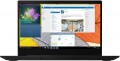Passmark CPU Mark
The result shown by the laptop processor in the Passmark CPU Mark test.
Passmark CPU Mark is a comprehensive test that is more detailed and reliable than the popular 3DMark06 (see above). It checks not only the gaming capabilities of the CPU, but also its performance in other modes, based on which it displays the overall score; this score can be used to fairly reliably evaluate the processor as a whole (the more points, the higher the performance).
Drive type
The type of drive that is installed in the laptop.
Classic
hard drives (HDD) in modern laptops are quite rare in their pure form. Instead,
solid-state SSD modules are becoming more common, including in
HDD+SSD and
SSHD+SSD combinations. Also note that among such modules,
M.2 SSDs are very common, which can also
support NVMe and/or belong to the advanced Intel Optane series. Here are the main features of these options in various combinations (as well as other drive options that can be found in modern laptops):
— HDD. Traditional hard disk, not complemented by any other type of storage. HDDs are notable for their low cost per gigabyte of capacity, which allows you to create very capacious and at the same time quite inexpensive media. On the other hand, such storages are considered less perfect than SSDs: in particular, they are rather slow, and they also do not withstand shocks and shocks (the latter is especially true in light of the fact that laptops are originally portable devices). Therefore, this option is quite rare nowadays, mainly among low-cost configurations.
— SSD. Solid-state memory based on flash technology. In general, drives of this type are noticeably more expensive than HDDs of a similar volume, but they have a number of advan
...tages over them — first of all, this is a high speed of operation, as well as the ability to endure quite strong shocks and vibrations without any problems. However, we emphasize that in this case we are talking about SSDs of the original format that do not use the M.2 interface, do not belong to the Optane series and are not eMMC or UFS modules (see below for all these features). This is the simplest and most affordable type of flash memory — in particular, it usually uses a SATA interface connection, which does not allow you to realize the full potential of such memory. On the other hand, even “regular” SSD modules still work noticeably faster than HDDs, and they are noticeably cheaper than more advanced solutions.
— SSD M.2. SSD module using M.2 connector. For SSDs in general, see above; and the M.2 connector was specifically designed for advanced yet tiny internal components, including solid state drives. One of the features of such a connection is that it is most often carried out according to the PCI-E standard — this provides a high data transfer rate (up to 8 GB / s, potentially more) and allows you to use all the features of SSD drives. At the same time, there are M.2 modules that work on the older SATA interface — its speed does not exceed 600 MB / s, but such equipment is cheaper than modules with M.2 PCI-E. For details, see "M.2 drive interface" — it is this item that allows you to evaluate the specific capabilities of SSD M.2.
— SSD M.2 Optane. An M.2 SSD (see above) belonging to the Intel Optane series. The main feature of such modules is the use of 3D Xpoint technology — it differs significantly from NAND, on which most conventional SSD modules are built. In particular, 3D Xpoint allows you to access data at the level of individual cells and do without some additional operations, which speeds up work and reduces delays. In addition, such memory is much more durable. Its main drawback is a somewhat high cost. It is also worth noting that the superiority of Optane over more traditional SSD modules is most noticeable at the so-called low queue depth — that is, with a small load on the drive, when a small number of requests are received at the same time. However, most everyday tasks (working with documents, surfing the web, relatively undemanding games) are implemented in this mode, so this moment can be considered an advantage — especially since the superiority of Optane, although it decreases, does not disappear with increasing load.
— SSD M.2 NVMe. NVMe is a data transfer standard designed specifically for solid-state SSD memory. It uses the PCI-E bus and allows you to maximize the potential of such memory, significantly increasing the data exchange speed. This can be either the only drive on board or an addition to an HDD or SSHD. Initially, it was believed that NVMe makes sense to be used mainly on high-performance systems, in particular gaming. However, the development and cheaper technology has led to the fact that such drives are also found in simpler laptops.
— HDD+SSD. The presence in the laptop of two separate drives — HDD and a regular SSD (not M.2, not Optane). The advantages and disadvantages of these types of drives are described in detail above; and their combination in one system allows you to combine the advantages and partially compensate for the shortcomings. SSD in such cases usually has a noticeably smaller volume than HDD, and is used to store data for which high access speed is critical: the operating system, work programs, etc. In turn, it is convenient to store information on a hard disk that takes up a significant volume and at the same time does not require a special access speed; a classic example is multimedia files and documents. In addition, the solid state module can be used as a high-speed cache for a hard drive — similar to the SSHD described below. However, this usually requires special software settings, while the "two separate drives" mode is usually available by default.
It is also worth noting that modern laptops are increasingly using HDD bundles not with conventional SSDs, but with more advanced M.2 modules (including M.2 Optane). However, this option also continues to be used — mainly among relatively inexpensive configurations.
— SSHD. A combination drive that combines a hard disk drive (HDD) and a solid state drive (SSD). It differs from the HDD + SSD bundle described above in two ways. Firstly, both carriers are in the same case and are perceived by the system as a single unit. Secondly, the hard drive is mainly used directly for data storage, and SSD memory usually performs an auxiliary function — it works as a high-speed cache for the HDD. In fact, it looks like this: the data from the hard drive, which the user most often accesses, is copied to the SSD and, at the next access, is loaded from the solid state media, and not from the HDD. This allows you to significantly speed up the work compared to conventional hard drives. However in terms of speed, such “hybrids” are still inferior even to conventional SSDs, not to mention M.2 and Optane solutions — but they are much cheaper.
— HDD+SSD M.2. Combination of a classic hard drive with an M.2 solid-state SSD module. For more information about this combination, see "HDD + SSD": almost everything stated there is also relevant for this case, adjusted for the fact that M.2 SSDs are able to provide higher speeds (see also above — in p. " SSD M.2").
— HDD + Optane M.2. Combining a classic hard drive with an Intel Optane M.2 solid-state SSD module. This combination is generally similar to the “HDD + SSD” combination (see above), adjusted for the advanced capabilities of Optane drives (see also “SSD M.2 Optane” above).
— SSHD+SSD M.2. Combining an SSHD with an M.2 SSD. In general, it is similar to the “HDD + SSD M.2” combination (see above), adjusted for the fact that instead of a regular hard drive, a more advanced and high-speed hybrid drive is used (see also above about it). This further increases the cost, but improves performance.
— eMMC. A type of solid-state drive, originally used as built-in permanent memory for smartphones and tablets, but has recently been installed in laptops. It differs from SSD (see above), on the one hand, by lower cost and good energy efficiency, on the other hand, by lower speed and reliability. Thus, eMMC is now found mainly among transformers and laptop-tablets (see "Type") — for them, low power consumption is more important than maximum performance. Also note that such drives are usually made built-in and do not require replacement.
— HDD + eMMC. Combining a classic hard drive with an eMMC solid state module. The features of each type of drive are described in detail above, and their combination is used mainly in laptop-tablet devices (see "Type"). At the same time, the eMMC drive is installed at the top of the device and is designed to store the operating system and the most important data that needs constant access; and the HDD, located in the lower half, is used as additional storage for large amounts of information (for example, movie collections).
— SSD M.2 + eMMC. The combination of two solid-state modules in one laptop — SSD M.2 and eMMC. See above for details on the features of both types of memory, and their combination is a rather exotic option. It is mainly used to increase the total amount of solid-state memory without a significant increase in cost (remember, eMMC is cheaper than an M.2 SSD of the same volume). In addition, while the eMMC module is usually made built-in, the M.2 SSD is removable by definition, and can be replaced with another drive if necessary.
— UFS. Another type of solid-state memory, originally designed for smartphones and tablets — along with the eMMC described above. It differs from the latter both in high efficiency and increased cost. Thus, such drives are extremely rare among laptops: where eMMC capabilities are not enough, manufacturers usually use full-fledged SSDs.Additional M.2 connector
The number of
additional M.2 connectors on the laptop motherboard.
In this case, any free M.2 connector is called additional (if there is an installed drive, the connector is considered the main one and its characteristics are given above — see "M.2 connector interface" and so on). There may be
several such free slots — therefore, our catalog specifies the number of additional M.2 connectors, and not just their presence.
Anyway, this parameter will be useful primarily if the laptop is bought for an upgrade. It allows you to estimate how many M.2 SSDs (or other peripherals with such a connection) can be additionally installed in the device. At the same time, when choosing specific components, you should also take into account the interface and the size of free M.2 slots (see below for more details).
Connection ports
Connection connectors provided in the design of the laptop.
This paragraph mainly indicates data on video outputs:
VGA,
HDMI(versions 1.4,
2.0,
2.1 and their varieties),
miniHDMI /
microHDMI,
DisplayPort,
miniDisplayPort). In addition, the presence of other types of connectors can be specified here: audio
S / P-DIF, service
COM port. But information about interfaces such as full-sized USB, USB-C, Thunderbolt and LAN is provided in separate paragraphs (see below).
— VGA. Analogue video output, also known as D-Sub 15 pin. Technically considered obsolete: it has low noise immunity, does not provide sound transmission, and the maximum supported resolution in fact does not exceed 1280x1024. However, VGA inputs are still quite common in monitors today, and are also found in other types of video equipment — in particular, projectors. Therefore, some modern laptops, mainly for multimedia purposes, are equipped with similar outputs — counting on connection to the mentioned video devices.
— HDMI. The most popular modern interface for working with HD content. Uses digital data transmission, allows you to transmit high-def
...inition video and multi-channel audio over one cable at the same time. Most modern monitors, TVs, projectors, and other HD-enabled video equipment have at least one HDMI input; so outputs of this type are extremely common in modern laptops.
— microHDMI and miniHDMI. Reduced varieties of the HDMI described above: they are completely similar in functionality and differ only in the size of the connector. They are installed mainly in the thinnest and most compact laptops, for which full-size HDMI is too cumbersome.
The HDMI and mini/microHDMI ports on modern laptops may correspond to different versions:
- v 1.4. The earliest of the commonly used standards, released in 2009. Allows you to transmit a signal in resolutions up to 4096x2160 at a frame rate of 24 fps, and with Full HD resolution, the frame rate can reach 120 fps; 3D video transmission is also possible.
- v 1.4a. The first addition to version 1.4, in which, in particular, two additional 3D video formats were added.
- v 1.4b. The second update of the HDMI 1.4 standard, which introduced only minor clarifications and additions to the v 1.4a specifications.
- v2.0. Global HDMI update introduced in 2013. Also known as HDMI UHD, it allows you to stream 4K video at frame rates up to 60 fps. The number of audio channels can reach 32, and up to 4 audio streams can be broadcast simultaneously. In addition, support for the 21:9 aspect ratio and some improvements regarding 3D content have been introduced.
- v2.0a. First HDMI 2.0 update. A key innovation was compatibility with HDR content (see "HDR support").
- v2.0b. Second update of version 2.0. Key innovations have affected mainly work with HDR — in particular, support for HDR10 and HLG has been added.
- v2.1. One of the newest versions, released in the fall of 2017. Further increases in bandwidth have made it possible to support 4K and even 8K video at frame rates up to 120 fps. In addition, key improvements include enhanced HDR capabilities. Note that to use the full capabilities of HDMI v2.1, HDMI Ultra High Speed cables are required, although basic functions are available with regular cables.
— Display port. Digital high-speed port, allows you to transfer both video and audio in HD quality. It is similar in many respects to HDMI, provides a higher data transfer rate and allows the use of longer cables, but is less common, mainly used in computer technology.
— miniDisplayPort. A smaller version of the DisplayPort described above, designed to make the connector more compact; except for the dimensions, it is no different from the original interface. Some time ago it was a regular video connector for Apple laptops; and even the Thunderbolt interface that replaced it, in versions 1 and 2 (see below), uses a connector identical to the miniDisplayPort connector.
Both full-size DisplayPort and its smaller version may be different versions. Here are the most popular options today:
- v 1.2. The earliest version common in laptops, released in 2010. Among the most important innovations presented in this version are 3D support, the ability to work simultaneously with several video streams for serial connection of screens (daisy chain), as well as the ability to work through the miniDisplayPort connector. Bandwidth v 1.2 is enough to fully support 5K video at 30 frames per second and 8K video — with certain limitations.
- v 1.2a. Update version 1.2, released in 2013. One of the most noticeable innovations is the ability to work with AMD FreeSync (see above). Bandwidth and supported resolutions remain unchanged.
- v 1.3. DisplayPort version released in 2014. Compared to the previous version, the throughput has been increased by 1.5 times for 1 line and almost 2 times for the whole connector (8.1 Gbps and 32.4 Gbps, respectively). This, among other things, made it possible to provide full support for 8K video at 30 fps, as well as increase the maximum frame rate in 4K and 5K standards to 120 and 60 fps, respectively. In daisy chain mode, this standard makes it possible to work with two 4K UHD (3840x2160) screens at a frame rate of 60 Hz, or with four 2560x1600 screens at the same frequency. In addition, Dual-mode support was introduced in this version, providing compatibility with HDMI and DVI interfaces through the simplest passive adapters.
- v 1.4. Version introduced in March 2016. Bandwidth, compared to the previous standard, remained unchanged, but some important features were added — in particular, support for Display Stream Compression 1.2 compression, HDR10 standard and Rec. 2020, and the maximum number of supported audio channels has increased to 32.
- v 1.4a. An update released in 2018 "quietly" — without even an official press release. The main innovation was the update of Display Stream Compression technology from version 1.2 to version 1.2a.
— S/P-DIF. Output for digital audio transmission, including multi-channel. It has two varieties — optical and electrical; the first is absolutely insensitive to interference, but uses rather delicate cables, the second does not require special care in handling, but can be subject to pickups (although the wires are usually made shielded). Laptops use mainly optical S/P-DIF, while for compactness this connector is combined with a mini-Jack jack for connecting headphones. However, anyway, it's ok to clarify the specific features of this interface separately.
— COM port. Universal interface for connecting various external devices — in particular, dial-up modems — as well as for direct connection between two computers. Also known as RS-232 (after the connector). Nowadays it is considered obsolete due to the spread of more compact, faster and more functional interfaces, primarily USB. However, many types of equipment, including specialized ones, use the COM port as a control interface. Such equipment includes uninterruptibles, satellite receivers and communication devices, security and alarm systems, etc. Thus, COM ports, although almost never used in consumer-level laptops, are still found in some specialized models.USB 2.0
Number of USB 2.0 ports provided in the laptop.
USB of all versions is the most popular modern interface for connecting various peripherals to computer - from keyboards, mice and flash drives to very original devices. It can also be used to charge smartphones and other gadgets. The more USB ports laptop has, the more peripherals you can connect to it without using splitters. Specifically, USB 2.0 is the earliest version found in modern laptops. It uses regular full-size connector and provides speeds of up to 480 Mbit. In light of the emergence of faster and more advanced versions of USB 2.0, it is considered obsolete; more and more laptops are being produced that do not have such connectors at all. At the same time, this interface is still far from completely disappearing, especially since its capabilities are quite sufficient for many peripheral devices.
LAN (RJ-45)
Laptop LAN interface version.
LAN (RJ-45, colloquially “twisted pair”) is standard connector for wired connections to computer networks. The version of this connector is identified by the maximum data transfer rate that it supports. In practice, in most cases, 100 Mbit/s is quite enough, however, the development and cheaper technology has led to the fact that more and more laptops are equipped with 1 Gbit/s LAN; such connectors are used even among budget devices. And the most advanced version found in modern laptops is 10 Gbit/s. Mostly gaming models are equipped with such interfaces: high speed, among other things, reduces lag (latency) in online games.
Webcam
The resolution of the
webcam installed in the laptop. Such cameras are usually placed above the display; Initially, their purpose was video communication (for example, via Skype), but other applications are also possible — recording videos, live broadcasts of certain events on the Internet, etc.
The resolution of the webcam in this case is indicated by the maximum video resolution that it supports. The most low-cost options give out only 640x480 and are not suitable for anything, except for the mentioned video communication; in the most advanced, this indicator can reach
Full HD quality (1920x1080 pixels) and even
Quad HD.
There are also laptops that
do not have a built-in webcam. This solution allows you to protect the user from the threat of hacker attacks through the laptop's camera and minimizes the likelihood of personal data leaking.
Camera shutter
Movable
shutter, with which you can cover the webcam lens. Such a device provides additional security: even if an attacker gains access to a laptop and tries to follow the user through a webcam, a closed lens will not allow him to see anything. In addition, the shutter protects the optics from various contaminants.
Note that relatively recently an alternative option has appeared — a switch on the laptop case, with which you can turn off the camera's power at the hardware level. Such a switch in our catalog is also referred to as a “camera shutter”, since its purpose and capabilities are completely similar.
Security
This paragraph may specify the availability of special digital and physical security features:
fingerprint or
face scanners,
Smart Card reader and
kensington/noble lock. Here is a detailed description of these features:
— Fingerprint scanner. Fingerprint recognition device. Almost the only way to use this function is to authenticate the user — during the initial boot or unlocking of the laptop, when logging into an account, when confirming payments, etc. This authorization method is convenient because the fingerprint is always at the user's disposal, his it is impossible to forget, lose or accidentally "surrender" to an attacker, like a normal password; and forgery of a print, although possible, is very difficult. Also note that some laptops with this feature allow you to memorize several users and automatically recognize them “by touch”.
— Face scanner (FaceID). A specialized scanner for facial recognition. Note that this is not just about “recognition by photography” (any webcam is capable of this — with the appropriate software), but about full-fledged three-dimensional scanning using a special IR sensor. This allows you to achieve very accurate and reliable recognition — face scanners often surpass fingerprint sensors in these indicators. And thanks to advanced algorithms, accuracy is maintained even when facial hai
...r changes, putting on and taking off glasses, and other such changes. The weak point of this function is the recognition of twins, as well as children under 13 – 14 years old, who have not yet had time to form enough individual traits. As for the application, the main purpose of FaceID is to authorize the user when logging in and various accounts, making payments, etc. Separately, we note that support for this authorization method is built into Windows Hello, a biometric recognition system built into Windows 10. However, the data from the scanner can also be used for other purposes, sometimes quite original — for example, to animate a three-dimensional muzzle on the screen, copying the user's facial expressions.
— Kensington / Noble lock. The presence of a slot on the laptop case for a special security lock. Such a lock is usually used to fasten a strong metal cable, the other end attached to a fixed or heavy object. Thanks to this, theft "on a jerk" and other similar attempts to steal a laptop become almost impossible. This feature is especially useful if the device is in the public domain, such as on a display stand in an electronics store. Note that Kensington and Noble are two different types of security locks and are not mutually compatible. And the socket on the body can be designed for either one of these standards, or both at once; this point should be clarified separately.
— Smart card slot. A device for reading contact smart cards — plastic cards with built-in microchips. It is convenient to use such cards as user identifiers and/or access keys to protect confidential information. Note that an NFC (see above) can become an alternative to this function — it also allows you to read smart cards, only contactless ones. However, contact readers are somewhat cheaper, and they are also considered more reliable and secure. So such equipment does not lose popularity among business and professional laptops; and some models are equipped with both an NFC and a slot for smart cards.