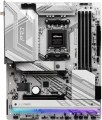M.2
Electrical (logical) interfaces implemented through physical M.2 connectors on the motherboard.
See above for more details on such connectors. Here we note that they can work with two types of interfaces:
- SATA is a standard originally created for hard drives. M.2 usually supports the newest version, SATA 3; however, even it is noticeably inferior to PCI-E in terms of speed (600 MB / s) and functionality (only drives);
- PCI-E is the most common modern interface for connecting internal peripherals (otherwise NVMe). Suitable for both expansion cards (such as wireless adapters) and drives, while PCI-E speeds allow you to fully realize the potential of modern SSDs. The maximum communication speed depends on the version of this interface and on the number of lines. In modern M.2 connectors, you can find PCI-E versions 3.0 and 4.0, with speeds of about 1 GB / s and 2 GB / s per lane, respectively; and the number of lanes can be 1, 2 or 4 (PCI-E 1x, 2x and 4x respectively)
Specifically, the M.2 interface in the characteristics of motherboards is indicated by the number of connectors themselves and by the type of interfaces provided for in each of them. For example, the entry "3xSATA / PCI-E 4x" means three connectors that can work both in SATA format and in PCI-E 4x format; and the designation "1xSATA / PCI-E 4x, 1xPCI-E 2x" means two connectors, one of which works as SATA or PCI-E 4x, and the second — only as PCI-E 2x.
M.2 version
The version of the M.2 interface determines both the maximum data transfer rate and the supported devices that can be connected via physical M.2 connectors (see the corresponding paragraph).
The version of the M.2 interface in the specifications of motherboards is usually indicated by the number of connectors themselves and by the PCI-E revision provided for in each of them. For example, the entry “3x4.0” means three connectors capable of supporting PCI-E 4.0; and the designation “2x5.0, 1x4.0” means a trio of connectors, two of which support PCI-E 4.0, and another one supports PCI-E 5.0.
USB 3.2 gen1
The number
of USB 3.2 gen1 connectors provided on the motherboard.
USB connectors (all versions) are used to connect to the "motherboard" USB ports located on the outside of the case (usually on the front panel, less often on the top or side). With a special cable, such a port is connected to the connector, while one connector, usually, works with only one port. In other words, the number of connectors on the motherboard corresponds to the maximum number of case USB connectors that can be used with it. At the same time, we note that in this case we are talking about traditional USB A connectors; connectors for newer USB-C are mentioned separately in the specifications.
Specifically, USB 3.2 gen1 (formerly known as USB 3.1 gen1 and USB 3.0) provides transfer speeds of up to 4.8 Gbps and more power than the earlier USB 2.0 standard. At the same time, USB Power Delivery technology, which allows you to reach power up to 100 W, is usually not supported by this version of USB A connectors (although it can be implemented in USB-C connectors).
Audiochip
The model of the audio chip (a module for processing and outputting sound) installed on the motherboard. Data on the exact name of the sound chip will be useful when looking for detailed information about it.
Modern "motherboards" can be equipped with fairly advanced audio modules, with high sound quality and extensive features, which makes them suitable even for gaming and multimedia PCs (although professional audio work will still most likely require a separate sound card). Here are the most popular modern audio chips:
Realtek ALC887,
Realtek ALC892,
Realtek ALC1150,
Realtek ALC1200,
Realtek ALC1220,
Realtek ALC4050,
Realtek ALC4080,
Supreme FX.
USB 2.0
The number of USB 2.0 connectors installed on the back of the motherboard.
Recall that USB is the most popular modern connector for connecting various external peripherals — from keyboards and mice to specialized equipment. And USB 2.0 is the oldest version of this interface that is relevant today; it is noticeably inferior to the newer USB 3.2 both in terms of speed (up to 480 Mbps), and in terms of power supply and additional functionality. On the other hand, even such characteristics are often enough for undemanding peripherals (like the same keyboards / mice); and devices of newer versions can be connected to the connectors of this standard — there would be enough power supply. So this version of USB is still found in modern motherboards, although there are fewer and fewer new models with USB 2.0 connectors.
Note that in addition to the connectors on the rear panel, connectors on the board itself (more precisely, ports on the PC case connected to such connectors) can also provide a USB connection. See below for more on this.
USB 3.2 gen1
The number of native USB 3.2 gen1 connectors provided on the back of the motherboard. In this case, traditional, full-size USB A ports are meant.
USB 3.2 gen1(formerly known as USB 3.1 gen1 and USB 3.0) is a direct successor and development of the USB 2.0 interface. The main differences are a 10-fold increase in the maximum data transfer rate — 4.8 Gbps — as well as higher power supply, which is important when connecting several devices to one port through a splitter (hub). At the same time, peripherals of other versions can be connected to this connector.
The more connectors provided in the design, the more peripheral devices can be connected to the motherboard without the use of additional equipment (USB splitters). There are boards on the market that have
more than 4 USB 3.2 gen1 ports on the back panel. At the same time, we note that in addition to the connectors on the rear panel, connectors on the board itself (more precisely, ports on the case connected to such connectors) can also provide a USB connection. See below for more on this.
USB 3.2 gen2
The number of native USB 3.2 gen2 connectors provided on the back of the motherboard. In this case, we mean traditional, full-size USB A ports.
USB 3.2 gen2(formerly known as USB 3.1 gen2 and simply USB 3.1) is the evolution of USB 3.2 after version 3.2 gen1 (see above). This standard provides connection speeds up to 10 Gbps, and to power external devices in such connectors, USB Power Delivery technology (see below) can be provided, which allows you to output up to 100 W per device (however, Power Delivery support is not mandatory, its presence should be specified separately). Traditionally for the USB standard, this interface is backwards compatible with previous versions — in other words, you can easily connect a device supporting USB 2.0 or 3.2 gen1 to this port (unless the speed will be limited by the capabilities of a slower version).
The more connectors provided in the design, the more peripheral devices can be connected to the motherboard without the use of additional equipment (USB splitters). In some models of motherboards, the number of ports of this type is
5 or even more. At the same time, we note that in addition to the connectors on the rear panel, connectors on the board itself (more precisely, ports on the case connected to such connectors) can also provide a USB connection. See below for more on this.
Fan power connectors
The number of connectors for powering coolers and fans provided in the motherboard. A processor cooler is usually connected to such a connector, and fans of other system components — video cards, cases, etc. can also be powered from the "motherboard"; sometimes it is more convenient than pulling power directly from the PSU (at least you can reduce the number of wires in the case). Many modern boards are equipped with
4 or more connectors of this type.
Chassis/Water Pump Fan 4-pin
A connector responsible for connecting additional coolers for the benefit of better cooling of components inside the system unit. Most often it is located on the edges of the motherboard — closer to the front side and the ceiling of the "system unit". It is made according to the four-contact scheme.