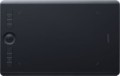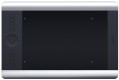Workspace
The exact size of the active area of a tablet (or screen in a graphic display) in width and height. In general, it is more of a reference than a practically significant parameter: when choosing a traditional graphics tablet, there is often enough information about the format (see above), and for displays, primarily the diagonal (see above) and aspect ratio (see below) are of practical importance . However, the exact dimensions can also be useful in fact: for example, you can determine the aspect ratio from them (for classic tablets, this parameter is often not indicated).
Aspect ratio
The aspect ratio of the tablet working area (width to height). This parameter allows you to evaluate the overall proportions of the device: for example, the ratio of 4:3 gives an almost square shape of the work area, and in 16:9 models it is noticeably elongated in width.
Actually, "widescreen" aspect ratios —
16:9 and
16:10 — are now much more common than the classic
4:3. The
3:2 standard is also rare, although it is actually also a widescreen. This situation is due to the fact that, ideally, the aspect ratio of the monitor and tablet should be the same (otherwise, there may be a mismatch in the movement of the pen and the cursor on the screen, or part of the screen or tablet area will be unused). And the most popular nowadays are just monitors in 16:9 and 16:10 formats, the 4:3 standard is much less common, and 3:2 is extremely rare.
Connection type
Regular way to connect a tablet to a computer.
—
Wired. Wired connection, usually via a
USB port. This method is not very convenient: the wire limits the maximum distance from the tablet to the PC, and sometimes it has to be pulled to hard-to-reach places (for example, if the system unit is installed under the table with ports to the wall, and there are no available connectors on the front panel). On the other hand, in most cases, these inconveniences are not critical, and the wired tablets themselves are not as expensive as wireless ones, and besides, they do not require their own power supply.
—
Wireless. Wireless connection can be carried out in two main ways — either via
technology or via a dedicated radio channel. The first option is convenient because the tablet can be connected to any computer with Bluetooth — for example, a laptop or monoblock — without the use of special adapters; however, if there is no Bluetooth module in the computer, you will still need an adapter, and you will have to buy it separately. Models connected via radio, by definition, are equipped with an adapter and work only through it. Anyway, wireless tablets are more convenient than wired ones: the communication range usually reaches several metres, which allows you to freely move away from the comp
...uter (for example, draw in your favorite chair, holding the tablet on your lap). On the other hand, these devices are significantly more expensive, require their own power supplies, and have limited battery life.
— Wired/wireless. Models that support both of the connection options described above. Thus, they combine the advantages and partly compensate for the shortcomings of wired and wireless models. So, when the user is sitting right at the computer, the tablet can be connected with a wire and save battery power, and if freedom of movement is needed, the device can be disconnected and use a wireless connection. However, these models are not cheap.Compatibility
Full-fledged and mobile operating systems with which the device can interact normally. Specific compatibility options may be:
-Windows. The vast majority of graphics tablets are designed to work together with desktop computers and laptops running Windows. At the same time, it is important to clarify the supported OS versions - in modern realities, these are Windows 10 and Windows 11.
—
MacOS. The ability of the device to work with Apple computer equipment that uses the proprietary desktop operating system macOS. First of all, these are iMac desktops and MacBook laptops. This technique has software and hardware features that significantly distinguish it from other types of PCs and laptops, so such compatibility for graphics tablets is specified separately.
-
ChromeOS. ChromeOS is a software product from Google originally created for laptops. The key feature of Chromebooks is their close integration with web services, and in general they are positioned as the most inexpensive and accessible laptops.
- Linux. Initially, the Linux platform was designed mainly for professional programmers and IT enthusiasts. For the average user, such a system can be quite difficult to learn and use. However, a number of graphics tablet models are compatible with this OS.
-
Android. Compatibility of the device with
...portable gadgets running Android OS (primarily smartphones and tablets). This involves using mobile versions of applications to create and process graphics.
- iOS. The ability to work with mobile applications for creating and processing graphics, implemented when using Apple smartphones running the iOS operating system.Touch input
The ability to work on a graphics tablet with your fingers — just like on the touch screen of a smartphone or tablet PC.
Touch input can be useful both during "non-working" hours (for example, if the tablet is used as a touchpad for a PC), and when drawing, to implement some specific techniques. At the same time, note that the accuracy of typing with a finger is much lower than when using a pen.
Pen model
The model of the pen that comes with the device. Allows you to understand which one is used and learn more fully its full characteristics. In this case, in the case of a replacement, you will already be aware of which accessory is needed for the purchase. However, nothing prevents you from replacing the existing one with a more advanced one, of course, if the graphics tablet itself allows you to work with a different pen model.
Pressure levels
The number of pressure levels supported by the pen.
The more levels of pressure, the more accurately the pen tracks the force of pressure and the closer the drawing is to the drawing made by real tools like a pencil. The minimum value for a modern tablet is
512 levels, an indicator of
1024 levels is considered relatively small,
2048 is considered average, and in some models
4096 and even
8192 levels are found. At the same time, it is worth noting that the difference between pens with different accuracy becomes noticeable mainly on the thinnest strokes and on lines with a thickness that changes along the stylus; so numerous levels, even a professional artist is not always required. For this reason, this parameter has practically nothing to do with the general class of the device: for example, there are low-cost models on the market with 8192 levels, and professional solutions with only 1024.
Pen angle
The maximum angle of the pen (relative to vertical) at which the tablet continues to perceive it as a working tool and respond to its movements. The larger this angle, the greater the allowable deviation of the pen from the perpendicular position and the higher the degree of freedom when working with the tablet.
In the box
- Mouse. Availability of a computer
mouse included with the tablet. Note that such an accessory can be useful even if you already have a mouse: tablet mice are usually specialized models that are distinguished by high accuracy and/or advanced functionality and are well suited for working with graphics. However, it wouldn’t hurt to clarify the specific capabilities of the mouse separately.
—
Replaceable pen nibs. The use of such accessories is connected with two points. Firstly, the stylus tip is usually made quite soft so that when working with the tablet, it is the pen that is erased, not the touch surface. Secondly, specialized tips are produced for styluses that allow you to simulate the sensations of using various artistic tools - felt-tip pens, brushes, etc. Accordingly, the delivery package may include both spare tips of the same standard type and tips of different designs; This point should be clarified separately. However, in any case, such a set will be useful for those who draw often and a lot.
—
Pen holder. In accordance with the name, this device is used to secure the pen during non-working hours - so that the stylus does not get lost and is always in a clearly defined place. Note that the holder can be made either as a part on the tablet body (for example, a hinge), or as a separate device that can be mounted in a convenient place on the tab
...le. In addition, it can have seats not only for the pen, but also for replaceable nibs for it, if they are provided in the kit (see above).
- Glove. The kit includes a special glove made of lycra or other similar material. The glove reduces friction between the hand and the active area of the graphics tablet, providing a smooth glide while working and helping to avoid hand marks. As a rule, such “clothes” are designed for two fingers (little finger and ring finger). And the fingers that hold the pen for drawing remain free.
- USB receiver. A device found in models with wireless or combined connections. Such a receiver is connected to the USB port of a computer or laptop, and communication via a radio channel is carried out through it. However, this accessory can also be found in Bluetooth models - in them it plays the role of an adapter for equipment that is not equipped with its own Bluetooth modules.