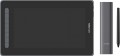Product type
—
Graphics tablet. Graphic tablets in the traditional sense: devices with a touch surface designed for drawing on a computer. May vary in surface size, overall accuracy (resolution, number of pressure levels), etc.
—
Graphic display. In tablets with this feature, the work area is not just a sensitive surface — it is a separate full-fledged display on which you can display an image from a computer. Thanks to this, you can draw almost "like on paper", changing the image directly — which is much more convenient than moving the pen on the tablet while looking at the monitor. And the size of some graphic displays is comparable to full-fledged monitors — there are models of 15.6 "and even more. On the other hand, such devices are not cheap
—
Graphics computer. Completely independent devices for creating and editing graphics. Having a traditional tablet form factor or slightly larger, graphic computers are armed with color displays and their own productive hardware that can handle the work of specialized graphics editors and visual modeling applications. Such models do not need to be connected to an external computer, and they are used primarily in a professional environment, which makes such solutions expensive.
—
Smart notepad. Devices that allow the user to draw in the classical way, on paper, and digitize these
...drawings on the fly, right in the process. It looks like this: a sheet of paper is placed on the touch surface of the smart notebook, the notebook keeps track of all the lines, dots, strokes, etc. applied to the paper, and at the touch of a button transfers the digitized version of the drawing to a smartphone, tablet or other device. Such a device can be a real salvation for those who do not recognize drawing on tablets and at the same time have a need to digitize their work.
— For digital signatures. Tablets designed solely for the purpose of digitizing the owner's signature. With such a device, the user can use their normal signature to authorize various actions, such as entering into a contract or confirming payment. To ensure the required level of security, the design of such devices usually provides for various special solutions — in particular, support for corporate encryption protocols.Format
The paper size that corresponds to the size of the tablet's active surface.
This parameter is specified only for traditional tablets and smart-notebooks (see "Type"). At the same time, the specific size of the device does not always strictly correspond to the specified format. For example, an
A4 tablet can be either a little larger or a little smaller than a standard landscape sheet of 210x297 mm. Nevertheless, according to the specified format, one can easily estimate the dimensions of the tablet as a whole and its general “weight category”.
Nowadays, on the market you can find devices in formats from A3 to A7, and the most popular options are the A4 mentioned above, as well as
A5(148x210 mm) and
A6(105x148 mm). In general, larger tablets are easier to use, but also more expensive.
Workspace
The exact size of the active area of a tablet (or screen in a graphic display) in width and height. In general, it is more of a reference than a practically significant parameter: when choosing a traditional graphics tablet, there is often enough information about the format (see above), and for displays, primarily the diagonal (see above) and aspect ratio (see below) are of practical importance . However, the exact dimensions can also be useful in fact: for example, you can determine the aspect ratio from them (for classic tablets, this parameter is often not indicated).
Size
Diagonal of the working area — the screen itself — in a graphic display (see "Type").
In general, the larger the diagonal, the more convenient the device is to use: a large working area covers a large area for drawing and at the same time allows you to work effectively with small details. On the other hand, this parameter directly affects the price, and the dimensions cannot be discounted: in some cases, there may simply be no room for a large device.
By the standards of graphic displays,
13.3" or less is considered small,
15.6" is considered medium, and many models have
larger screens. And it is customary to evaluate the size of traditional tablets by the format, and not by the diagonal.
Aspect ratio
The aspect ratio of the tablet working area (width to height). This parameter allows you to evaluate the overall proportions of the device: for example, the ratio of 4:3 gives an almost square shape of the work area, and in 16:9 models it is noticeably elongated in width.
Actually, "widescreen" aspect ratios —
16:9 and
16:10 — are now much more common than the classic
4:3. The
3:2 standard is also rare, although it is actually also a widescreen. This situation is due to the fact that, ideally, the aspect ratio of the monitor and tablet should be the same (otherwise, there may be a mismatch in the movement of the pen and the cursor on the screen, or part of the screen or tablet area will be unused). And the most popular nowadays are just monitors in 16:9 and 16:10 formats, the 4:3 standard is much less common, and 3:2 is extremely rare.
Control keys
The number of control keys provided in the design of the tablet.
Each of these keys is responsible for a specific function, while the set of these functions can be configured: in some models they can be selected manually, in others the functionality of the keys changes automatically, depending on the currently active application. Anyway, additional keys allow the user to perform various actions without looking up from the tablet — this can be very convenient in the midst of the work process, when you don’t want to change the pen to the mouse again or reach for the keyboard. And the more control keys — so, respectively, more additional actions can be performed using the tablet. On the other hand, with relatively simple tasks, the abundance of additional buttons can hinder and confuse the user rather than help.
The most modest modern tablets provide
up to 5 control keys ; the most popular option is
from 6 to 10 keys, and in advanced models this number can reach
15 or even
more.
Connector on device
- microUSB. A smaller version of the USB connector designed for portable devices. Currently it is losing ground to the USB type C interface with a more convenient symmetrical contact group.
- miniUSB. Almost the same interface as described above, which differs only in the size and shape of the connector.
— USB A. Standard (full-size) USB connector used to connect the device to a computer and other external devices.
— USB C. A miniature version of the USB connector, gaining popularity and in the future capable of displacing microUSB. The interface has a high data transfer rate, and most importantly, it is symmetrical, so the plug can be connected to either side.
- Branded. A connection connector that does not belong to generally accepted standards and is used to a limited extent - in models of one or several manufacturers. However, due to general standardization, this option has practically disappeared from the scene.
Video transmission
-
HDMI. A digital video interface found in graphic displays and computers (see Type). Models with an HDMI port are capable of receiving and transmitting video signals to devices connected via an appropriate cable. Moreover, HDMI supports the transmission of digital signals without loss of quality, providing a high-quality picture (and, if necessary, sound). To connect via HDMI, various options can be used, including the use of adapters for USB type C or miniHDMI connectors.
-
DisplayPort. A digital interface similar in connection capabilities to HDMI (see above). It supports high-definition video (1080p and above) along with multi-channel audio. Such interfaces are rare in graphics tablets - they remain the prerogative of a small number of advanced professional-class models.
-
DVI. Digital input for connecting a video signal from a computer. Found exclusively in graphic displays (see "Type"). Note that DVI outputs are often provided in desktop PCs, but are practically not found in laptops; on the other hand, a tablet with such an input can be connected to a laptop HDMI video output using a simple adapter.
-
VGA. Aka 15-pin D-Sub. Another video interface found in graphic displays. It uses an analog signal format and is poorly compatible with resolutions higher than 1280x1024, which is why it is considered ob
...solete and is usually provided in modern graphic displays as a “backup” option, in addition to the digital DVI described above.Compatibility
Full-fledged and mobile operating systems with which the device can interact normally. Specific compatibility options may be:
-Windows. The vast majority of graphics tablets are designed to work together with desktop computers and laptops running Windows. At the same time, it is important to clarify the supported OS versions - in modern realities, these are Windows 10 and Windows 11.
—
MacOS. The ability of the device to work with Apple computer equipment that uses the proprietary desktop operating system macOS. First of all, these are iMac desktops and MacBook laptops. This technique has software and hardware features that significantly distinguish it from other types of PCs and laptops, so such compatibility for graphics tablets is specified separately.
-
ChromeOS. ChromeOS is a software product from Google originally created for laptops. The key feature of Chromebooks is their close integration with web services, and in general they are positioned as the most inexpensive and accessible laptops.
- Linux. Initially, the Linux platform was designed mainly for professional programmers and IT enthusiasts. For the average user, such a system can be quite difficult to learn and use. However, a number of graphics tablet models are compatible with this OS.
-
Android. Compatibility of the device with
...portable gadgets running Android OS (primarily smartphones and tablets). This involves using mobile versions of applications to create and process graphics.
- iOS. The ability to work with mobile applications for creating and processing graphics, implemented when using Apple smartphones running the iOS operating system.