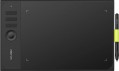Format
The paper size that corresponds to the size of the tablet's active surface.
This parameter is specified only for traditional tablets and smart-notebooks (see "Type"). At the same time, the specific size of the device does not always strictly correspond to the specified format. For example, an
A4 tablet can be either a little larger or a little smaller than a standard landscape sheet of 210x297 mm. Nevertheless, according to the specified format, one can easily estimate the dimensions of the tablet as a whole and its general “weight category”.
Nowadays, on the market you can find devices in formats from A3 to A7, and the most popular options are the A4 mentioned above, as well as
A5(148x210 mm) and
A6(105x148 mm). In general, larger tablets are easier to use, but also more expensive.
Workspace
The exact size of the active area of a tablet (or screen in a graphic display) in width and height. In general, it is more of a reference than a practically significant parameter: when choosing a traditional graphics tablet, there is often enough information about the format (see above), and for displays, primarily the diagonal (see above) and aspect ratio (see below) are of practical importance . However, the exact dimensions can also be useful in fact: for example, you can determine the aspect ratio from them (for classic tablets, this parameter is often not indicated).
Control keys
The number of control keys provided in the design of the tablet.
Each of these keys is responsible for a specific function, while the set of these functions can be configured: in some models they can be selected manually, in others the functionality of the keys changes automatically, depending on the currently active application. Anyway, additional keys allow the user to perform various actions without looking up from the tablet — this can be very convenient in the midst of the work process, when you don’t want to change the pen to the mouse again or reach for the keyboard. And the more control keys — so, respectively, more additional actions can be performed using the tablet. On the other hand, with relatively simple tasks, the abundance of additional buttons can hinder and confuse the user rather than help.
The most modest modern tablets provide
up to 5 control keys ; the most popular option is
from 6 to 10 keys, and in advanced models this number can reach
15 or even
more.
Scroll wheel
A wheel for scrolling content on the screen, similar to that used in modern computer mice. A similar wheel is placed on the side or top of the graphics tablet case. It is used for quick navigation through graphical applications, documents or web pages. At the same time, the scroll wheel has expanded functionality - by pressing it you can perform certain commands or gestures such as zooming an image, scrolling horizontally, etc.
Connection type
Regular way to connect a tablet to a computer.
—
Wired. Wired connection, usually via a
USB port. This method is not very convenient: the wire limits the maximum distance from the tablet to the PC, and sometimes it has to be pulled to hard-to-reach places (for example, if the system unit is installed under the table with ports to the wall, and there are no available connectors on the front panel). On the other hand, in most cases, these inconveniences are not critical, and the wired tablets themselves are not as expensive as wireless ones, and besides, they do not require their own power supply.
—
Wireless. Wireless connection can be carried out in two main ways — either via
technology or via a dedicated radio channel. The first option is convenient because the tablet can be connected to any computer with Bluetooth — for example, a laptop or monoblock — without the use of special adapters; however, if there is no Bluetooth module in the computer, you will still need an adapter, and you will have to buy it separately. Models connected via radio, by definition, are equipped with an adapter and work only through it. Anyway, wireless tablets are more convenient than wired ones: the communication range usually reaches several metres, which allows you to freely move away from the comp
...uter (for example, draw in your favorite chair, holding the tablet on your lap). On the other hand, these devices are significantly more expensive, require their own power supplies, and have limited battery life.
— Wired/wireless. Models that support both of the connection options described above. Thus, they combine the advantages and partly compensate for the shortcomings of wired and wireless models. So, when the user is sitting right at the computer, the tablet can be connected with a wire and save battery power, and if freedom of movement is needed, the device can be disconnected and use a wireless connection. However, these models are not cheap.Pen model
The model of the pen that comes with the device. Allows you to understand which one is used and learn more fully its full characteristics. In this case, in the case of a replacement, you will already be aware of which accessory is needed for the purchase. However, nothing prevents you from replacing the existing one with a more advanced one, of course, if the graphics tablet itself allows you to work with a different pen model.
Pen angle
The maximum angle of the pen (relative to vertical) at which the tablet continues to perceive it as a working tool and respond to its movements. The larger this angle, the greater the allowable deviation of the pen from the perpendicular position and the higher the degree of freedom when working with the tablet.
Response
A characteristic of a graphics tablet that determines how many times per second the tablet records the artist’s actions. The response rate is expressed in PPS (Points Per Second).
The higher the PPS value, the more responsive the surface is. If responsiveness is low, there is a possibility of getting jagged lines when working with the pen, and the stylus cursor may lag behind the movement of your hand. Devices with a response of
266 PPS or
more perform best, the “golden mean” is the range of values
230 – 233 PPS and
250 – 260 PPS, and in entry-level models the response can be
220 PPS or
less.
Eraser
The presence of an
eraser function in the pen — that is, the ability to use the pen not only for drawing a picture, but also for erasing it. Directly the role of the eraser is most often played by the second end of the pen, opposite to the “drawing” one; however, in some models, this function is implemented purely in software — by enabling a special pen mode.