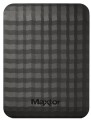Connection
— SATA. Nowadays, it is the most popular interface for connecting internal hard drives.
the first version of SATA provides a data transfer speed of about 1.2 Gbit/s,
SATA 2 has a practical data transfer speed of about 2.4 Gbit/s (300 MB/s), and the most advanced generation
of SATA 3 has a speed of 4.8 Gbit/s (600 MB/s)
- eSATA. Modification of the SATA interface designed for connecting external hard drives; not compatible with internal SATA. Practical data transfer speed is similar to SATA 2 and is about 2.4 Gbps (300 MB/s).
- SAS. Modification of the SCSI interface provides data transfer speeds up to 6 Gbit/s (750 Mb/s). It is used mainly in servers; it is practically never used in desktop PCs and laptops.
-
USB 2.0. The earliest of the USB standards found in modern hard drives - and exclusively external ones (see “Execution”). Provides connection to a traditional full-size USB port, provides data transfer speeds of up to 480 Mbit/s, as well as fairly low power supply, which is why drives with this type of connection often require additional power. In light of all this, as well as the emergence of the more advanced USB 3.2 standard (see below), today USB 2.0 is considered obsolete and is extremely rare, mainly in inexpensive and early models of drives. However, a disk with this interface can also be connected to a n
...ewer USB port - the main thing is that the connectors match.
— USB 3.2 gen1(previous names USB 3.1 gen1 and USB 3.0). A standard for connecting external HDDs, which replaced the USB 2.0 described above. Uses a traditional full-size USB connector, provides data transfer speeds of up to 4.8 Gbps (600 MB/s), as well as higher power supply, making it easier to do without external power in such drives. However, for the same reason, you need to be careful when connecting USB 3.2 gen1 drives to older USB 2.0 connectors - such a connector may not have enough power to power a newer drive.
- USB 3.2 gen2. Further development of the USB 3.2 standard (previously known as USB 3.1 gen2 and USB 3.1). The maximum data transfer rate in this version has been increased to 10 Gbps, and the power supply can reach 100 W (with support for USB Power Delivery technology). At the same time, drives with this type of connection can also work with earlier versions of full-size USB connectors - the main thing is that there is enough power supply.
— USB C 3.2 gen1(previous names USB C 3.1 gen1 and USB C 3.0). Connection via USB C connector, corresponding to USB 3.2 gen1 capabilities. These capabilities are described in more detail above; the difference from the “regular” USB 3.2 gen1 in this case lies only in the type of connector: it is a relatively small (slightly larger than microUSB) socket, which also has a double-sided design. Thanks to its compact size, USB C is found both in full-size PCs and laptops, as well as in compact gadgets like smartphones and tablets; Some drives with this connection initially allow “mobile” use.
— USB C 3.2 gen2(previous names USB C 3.1 gen2 and USB C 3.1). Update and improvement of the USB C 3.2 gen1 described above - the same USB C connector and increased data transfer speed to 10 Gbps (as in the “regular” USB 3.2 gen2).
- Thunderbolt. High-speed interface for connecting external peripherals. It is used mainly in Apple computers and laptops, although it is also found in equipment from other manufacturers. Note that in modern HDDs there are mainly two versions of Thunderbolt, which differ not only in operating speed, but also in connector: Thunderbolt v2(up to 20 Gbps) uses a miniDisplayPort plug, and Thunderbolt v3(up to 40 Gbps) — USB C plug (see above). In light of this, some hard drives implement USB C and Thunderbolt connections through a single hardware connector, which automatically detects which computer input the device is connected to.Manufacturer's warranty
Manufacturer's warranty provided for this model.
In fact, this is the minimum service life promised by the manufacturer, subject to the rules of operation. Most often, the actual service life of the device is much longer than the guaranteed one.
Cache memory
The amount of internal hard drive memory. This memory is an intermediate link between the high-speed computer RAM and the relatively slow mechanics responsible for reading and writing information on disk platters. In particular, the buffer is used to store the most frequently requested data from the disk — thus, the access time to them is reduced.
Technically, the size of the buffer affects the speed of the hard drive — the larger the buffer, the faster the drive. However, this influence is rather insignificant, and at the level of human perception, a significant difference in performance is noticeable only when the buffer size of the two drives differs many times — for example,
8 MB and
64 MB.
Features
—
Wi-Fi module. The hard drive has its own Wi-Fi module. The Wi-Fi standard was originally created for building wireless computer networks, but can also be used for direct connection to various devices. Disks with this function can be used as network drives — data storages that can be accessed by every network user. They are also useful for smartphones and tablets: the built-in memory of such devices rarely exceeds a couple of tens of gigabytes, and external storage can come in handy. Many Wi-Fi drives are initially optimized for use with portable electronics (and some are even designed for specific popular models), but anyway, you should make sure that the drive and gadget are compatible in advance.
—
Shock-resistant body. A housing that protects the hardware of the hard drive from shock and shock. It is undesirable to specifically drop such media, but anyway, they endure falls better than unprotected counterparts. The specific degree of impact protection should be specified separately; the traditional indicator is resistance to falls from a height of 1 – 1.5 m.
— Data encryption. Ensures the security of storing information on the disk: access to encrypted information can only be obtained by someone who knows the password. The encryption module is an integral part of the drive and does not depend on the computer to which it is connected. The ability to encrypt data is critical if you pl
...an to write confidential information to discs; this feature is especially useful for portable drives and laptop drives, which are more at risk of theft than fixed systems and their components.
— Built-in USB connector. USB plug provided in the design of the drive itself. Thus, no additional cables, adapters, etc. are required to connect such a disk to the computer's USB port.
— Backup button. A separate button for starting the file backup procedure, located on the case of an external hard drive. When pressed, the important information for the user contained on the disc is automatically copied to a predefined folder. It is worth considering that the backup settings must be manually configured beforehand.
— Energy saving mode. Drives with power save mode, other things being equal, consume less electricity than conventional drives — both during operation and in standby mode. They usually have a low rotational speed (see Spindle speed (rpm)). Reduced power consumption is especially important for laptop drives, as it allows longer battery life.