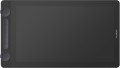Size
Diagonal of the working area — the screen itself — in a graphic display (see "Type").
In general, the larger the diagonal, the more convenient the device is to use: a large working area covers a large area for drawing and at the same time allows you to work effectively with small details. On the other hand, this parameter directly affects the price, and the dimensions cannot be discounted: in some cases, there may simply be no room for a large device.
By the standards of graphic displays,
13.3" or less is considered small,
15.6" is considered medium, and many models have
larger screens. And it is customary to evaluate the size of traditional tablets by the format, and not by the diagonal.
Control keys
The number of control keys provided in the design of the tablet.
Each of these keys is responsible for a specific function, while the set of these functions can be configured: in some models they can be selected manually, in others the functionality of the keys changes automatically, depending on the currently active application. Anyway, additional keys allow the user to perform various actions without looking up from the tablet — this can be very convenient in the midst of the work process, when you don’t want to change the pen to the mouse again or reach for the keyboard. And the more control keys — so, respectively, more additional actions can be performed using the tablet. On the other hand, with relatively simple tasks, the abundance of additional buttons can hinder and confuse the user rather than help.
The most modest modern tablets provide
up to 5 control keys ; the most popular option is
from 6 to 10 keys, and in advanced models this number can reach
15 or even
more.
Scroll wheel
A wheel for scrolling content on the screen, similar to that used in modern computer mice. A similar wheel is placed on the side or top of the graphics tablet case. It is used for quick navigation through graphical applications, documents or web pages. At the same time, the scroll wheel has expanded functionality - by pressing it you can perform certain commands or gestures such as zooming an image, scrolling horizontally, etc.
Touch strip
A touch-sensitive surface, usually located along one of the edges of the front panel of the tablet case.
The touch strip provides additional controls such as scrolling, zooming, canvas rotation, and other gestures that can be customized to perform different tasks. Thus, the strip can often be reprogrammed for certain actions, be it quickly switching between tools in a graphic editor or changing brush parameters.
Compatibility
Full-fledged and mobile operating systems with which the device can interact normally. Specific compatibility options may be:
-Windows. The vast majority of graphics tablets are designed to work together with desktop computers and laptops running Windows. At the same time, it is important to clarify the supported OS versions - in modern realities, these are Windows 10 and Windows 11.
—
MacOS. The ability of the device to work with Apple computer equipment that uses the proprietary desktop operating system macOS. First of all, these are iMac desktops and MacBook laptops. This technique has software and hardware features that significantly distinguish it from other types of PCs and laptops, so such compatibility for graphics tablets is specified separately.
-
ChromeOS. ChromeOS is a software product from Google originally created for laptops. The key feature of Chromebooks is their close integration with web services, and in general they are positioned as the most inexpensive and accessible laptops.
- Linux. Initially, the Linux platform was designed mainly for professional programmers and IT enthusiasts. For the average user, such a system can be quite difficult to learn and use. However, a number of graphics tablet models are compatible with this OS.
-
Android. Compatibility of the device with
...portable gadgets running Android OS (primarily smartphones and tablets). This involves using mobile versions of applications to create and process graphics.
- iOS. The ability to work with mobile applications for creating and processing graphics, implemented when using Apple smartphones running the iOS operating system.Pen model
The model of the pen that comes with the device. Allows you to understand which one is used and learn more fully its full characteristics. In this case, in the case of a replacement, you will already be aware of which accessory is needed for the purchase. However, nothing prevents you from replacing the existing one with a more advanced one, of course, if the graphics tablet itself allows you to work with a different pen model.
Pressure levels
The number of pressure levels supported by the pen.
The more levels of pressure, the more accurately the pen tracks the force of pressure and the closer the drawing is to the drawing made by real tools like a pencil. The minimum value for a modern tablet is
512 levels, an indicator of
1024 levels is considered relatively small,
2048 is considered average, and in some models
4096 and even
8192 levels are found. At the same time, it is worth noting that the difference between pens with different accuracy becomes noticeable mainly on the thinnest strokes and on lines with a thickness that changes along the stylus; so numerous levels, even a professional artist is not always required. For this reason, this parameter has practically nothing to do with the general class of the device: for example, there are low-cost models on the market with 8192 levels, and professional solutions with only 1024.
Response
A characteristic of a graphics tablet that determines how many times per second the tablet records the artist’s actions. The response rate is expressed in PPS (Points Per Second).
The higher the PPS value, the more responsive the surface is. If responsiveness is low, there is a possibility of getting jagged lines when working with the pen, and the stylus cursor may lag behind the movement of your hand. Devices with a response of
266 PPS or
more perform best, the “golden mean” is the range of values
230 – 233 PPS and
250 – 260 PPS, and in entry-level models the response can be
220 PPS or
less.
Power source
Power supply methods provided for in the device design.
Many graphics tablets can receive the necessary power via a USB port - directly from a computer or laptop. This option is often combined with standard mains power from a regular household outlet or autonomous operation of the device from a built-in rechargeable battery. All described power methods can be implemented separately in graphics tablets. Well, the least common options are powered by “finger” or “little finger” batteries (AA and AAA formats, respectively).