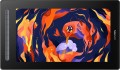Size
Diagonal of the working area — the screen itself — in a graphic display (see "Type").
In general, the larger the diagonal, the more convenient the device is to use: a large working area covers a large area for drawing and at the same time allows you to work effectively with small details. On the other hand, this parameter directly affects the price, and the dimensions cannot be discounted: in some cases, there may simply be no room for a large device.
By the standards of graphic displays,
13.3" or less is considered small,
15.6" is considered medium, and many models have
larger screens. And it is customary to evaluate the size of traditional tablets by the format, and not by the diagonal.
Control keys
The number of control keys provided in the design of the tablet.
Each of these keys is responsible for a specific function, while the set of these functions can be configured: in some models they can be selected manually, in others the functionality of the keys changes automatically, depending on the currently active application. Anyway, additional keys allow the user to perform various actions without looking up from the tablet — this can be very convenient in the midst of the work process, when you don’t want to change the pen to the mouse again or reach for the keyboard. And the more control keys — so, respectively, more additional actions can be performed using the tablet. On the other hand, with relatively simple tasks, the abundance of additional buttons can hinder and confuse the user rather than help.
The most modest modern tablets provide
up to 5 control keys ; the most popular option is
from 6 to 10 keys, and in advanced models this number can reach
15 or even
more.
Scroll wheel
A wheel for scrolling content on the screen, similar to that used in modern computer mice. A similar wheel is placed on the side or top of the graphics tablet case. It is used for quick navigation through graphical applications, documents or web pages. At the same time, the scroll wheel has expanded functionality - by pressing it you can perform certain commands or gestures such as zooming an image, scrolling horizontally, etc.
Touch ring
The device has
a touch ring for quick control of popular parameters. By simply moving your finger around the ring, you can zoom and scroll in graphics applications, switch between layers, change brush size, rotate the canvas, etc. Note that the touch ring can have several operating modes, and a physical button in the center of the circle is often responsible for switching between them. In advanced devices, the ring can be reprogrammed for certain actions, and even sensitivity (scrolling speed) can be adjusted.
Tilt / height adjustments
The presence in the kit of a special stand that allows you to change the height of the installation and/or the angle of inclination of the installed tablet. Such a stand makes using the device more convenient: it can be raised above a tabletop that is too low, set at an angle that is most comfortable for the hand, etc.
Compatibility
Full-fledged and mobile operating systems with which the device can interact normally. Specific compatibility options may be:
-Windows. The vast majority of graphics tablets are designed to work together with desktop computers and laptops running Windows. At the same time, it is important to clarify the supported OS versions - in modern realities, these are Windows 10 and Windows 11.
—
MacOS. The ability of the device to work with Apple computer equipment that uses the proprietary desktop operating system macOS. First of all, these are iMac desktops and MacBook laptops. This technique has software and hardware features that significantly distinguish it from other types of PCs and laptops, so such compatibility for graphics tablets is specified separately.
-
ChromeOS. ChromeOS is a software product from Google originally created for laptops. The key feature of Chromebooks is their close integration with web services, and in general they are positioned as the most inexpensive and accessible laptops.
- Linux. Initially, the Linux platform was designed mainly for professional programmers and IT enthusiasts. For the average user, such a system can be quite difficult to learn and use. However, a number of graphics tablet models are compatible with this OS.
-
Android. Compatibility of the device with
...portable gadgets running Android OS (primarily smartphones and tablets). This involves using mobile versions of applications to create and process graphics.
- iOS. The ability to work with mobile applications for creating and processing graphics, implemented when using Apple smartphones running the iOS operating system.Brightness
The maximum brightness in cd/m² that the device screen produces.
High brightness displays remain highly readable under intense ambient light, such as when the workplace is exposed to sunlight. A dull image on a graphics tablet screen can be “blown out” by such lighting. Note that a large margin for this parameter affects the cost and power consumption of the display.
Colour gamut (NTSC)
The range of colors that can be displayed on a graphics tablet screen. The parameter is indicated as a percentage relative to the coverage of the NTSC color space. The larger the color gamut, the wider the capabilities of the screen and the better the quality of its color rendition, which is extremely important when working with graphic materials.
NTSC is one of the first color models, launched in 1953 for color television. And it is still used to describe and compare matrices. The NTSC model covers a larger range of colors than the standard sRGB used in computer technology, so even a relatively small number of percentages corresponds to a fairly wide coverage. For example, a value of 72% or more according to NTSC is considered a decent indicator for use in design and graphics.
Colour space (Rec. 709 / sRGB)
The range of colors that can be displayed on a graphics tablet screen. The parameter is indicated as a percentage relative to the coverage of the Rec.709 or sRGB color space. The larger the color gamut, the wider the capabilities of the screen and the better the quality of its color rendition, which is extremely important when working with graphic materials.
Rec.709 and sRGB are the most popular modern color models: they have the same range and differ only in the area of application. So, sRGB is used in computers, and Rec. 709 - in HD television. In terms of the range of colors, these spaces are identical and the percentage of coverage for them is the same. In the screens of graphics tablets, the color gamut for the specified models can reach and even exceed 100% - these are the values that are considered necessary for correct work with graphic materials.