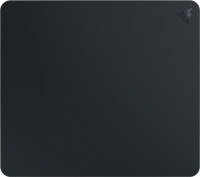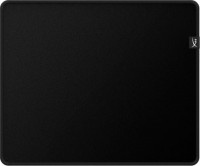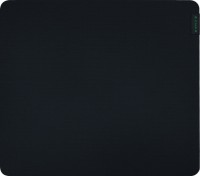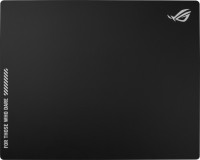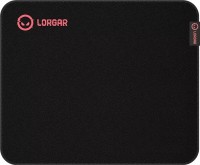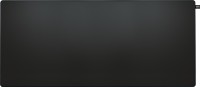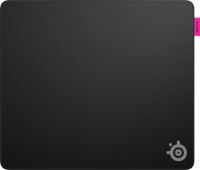Logitech Wireless Rechargeable Touchpad T650
 |
Logitech Wireless Rechargeable Touchpad T650 | |||||||||||||||
| |||||||||||||||
The information in the model description is for reference purposes.
Always clarify the specifications and configuration of the product with the online store manager before purchasing.
Catalog Logitech 2025 - new arrivals, bestsellers, and the most relevant models Logitech.
Always clarify the specifications and configuration of the product with the online store manager before purchasing.
Catalog Logitech 2025 - new arrivals, bestsellers, and the most relevant models Logitech.

How to choose a gaming mouseWe'll look at grip types, sensor sensitivity, pushbutton switches, and other important nuances

Branded technologies in computer mice worldWhat technologies are in mice and what benefits they give in particular tasks
Additional features mouse Logitech Wireless Rechargeable Touchpad T650:
One finger control
Just touch the touchpad anywhere with one finger. If you want to follow the link, just touch the panel again. Tap in the bottom right corner and you'll get a right mouse button press, or three-finger tap anywhere and you'll get a middle mouse button press.
Scrolling with two fingers
Touch the bar with two fingers and you can scroll horizontally or vertically in a document or in a web browser. By moving your fingers diagonally you can zoom.
Swipe with three fingers
By simply moving three fingers up, you can switch between running applications. By sliding your fingers down you can view all hidden windows.
Sliding motion with four fingers
With just a four-finger swipe up or down, you can maximize or minimize desktop windows. If you want to dock a window, swipe right or left and the window will dock to the right or left side of the desktop screen.
- Recognizes up to 4 fingers at the same time
- Battery level indicator
One finger control
Just touch the touchpad anywhere with one finger. If you want to follow the link, just touch the panel again. Tap in the bottom right corner and you'll get a right mouse button press, or three-finger tap anywhere and you'll get a middle mouse button press.
Scrolling with two fingers
Touch the bar with two fingers and you can scroll horizontally or vertically in a document or in a web browser. By moving your fingers diagonally you can zoom.
Swipe with three fingers
By simply moving three fingers up, you can switch between running applications. By sliding your fingers down you can view all hidden windows.
Sliding motion with four fingers
With just a four-finger swipe up or down, you can maximize or minimize desktop windows. If you want to dock a window, swipe right or left and the window will dock to the right or left side of the desktop screen.
We recommendCompare using chart →