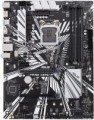Power phases
The number of processor power phases provided on the motherboard.
Very simplistically, phases can be described as electronic blocks of a special design, through which power is supplied to the processor. The task of such blocks is to optimize this power, in particular, to minimize power surges when the load on the processor changes. In general, the more phases, the lower the load on each of them, the more stable the power supply and the more durable the electronics of the board. And the more powerful the CPU and the more cores it has, the more phases it needs; this number increases even more if the processor is planned to be overclocked. For example, for a conventional quad-core chip, only four phases are often enough, and for an overclocked one, at least eight may be needed. It is because of this that powerful processors can have problems when used on inexpensive low-phase motherboards.
Detailed recommendations on choosing the number of phases for specific CPU series and models can be found in special sources (including the documentation for CPU itself). Here we note that with numerous phases on the motherboard (more than 8), some of them can be virtual. To do this, real electronic blocks are supplemented with doublers or even triplers, which, formally, increases the number of phases: for example, 12 claimed phases can represent 6 physical blocks with doublers. However, virtual phases are much inferior to real ones in terms of capabilities — in fact, t...hey are just additions that slightly improve the characteristics of real phases. So, let's say, in our example, it is more correct to speak not about twelve, but only about six (though improved) phases. These nuances must be specified when choosing a motherboard.
Lighting sync
Synchronization technology provided in the board with LED backlight (see above).
Synchronization itself allows you to "match" the backlight of the motherboard with the backlight of other system components — cases, video cards, keyboards, mice, etc. Thanks to this matching, all components can change colour synchronously, turn on / off at the same time, etc. Specific features the operation of such backlighting depends on the synchronization technology used, and, usually, each manufacturer has its own (Mystic Light Sync for MSI, RGB Fusion for Gigabyte, etc.). The compatibility of the components also depends on this: they must all support the same technology. So the easiest way to achieve backlight compatibility is to collect components from the same manufacturer.
Size (HxW)
Motherboard dimensions in height and width. It is assumed that the traditional placement of motherboards is vertical, so in this case one of the dimensions is called not the length, but the height.
Motherboard sizes are largely determined by their form factors (see above), however, the size of a particular motherboard may differ slightly from the standard adopted for this form factor. In addition, it is usually easier to clarify the dimensions according to the characteristics of a particular motherboard than to look for or remember general information on the form factor. Therefore, size data can be given even for models that fully comply with the standard.
The third dimension — thickness — is considered less important for a number of reasons, so it is often omitted.
SATA 3 (6Gbps)
Number of
SATA 3 ports on the motherboard.
SATA is now the standard interface for connecting internal drives (mainly HDDs) and optical drives. One device is connected to one such connector, so the number of SATA ports corresponds to the number of internal drives / drives that can be connected to the motherboard through such an interface. A large number (
6 SATA ports and more) is necessary in case of active use of several hard drives and other peripherals. For domestic use, 4 is enough. SATA 3, as the name suggests, is the third version of this interface, operating at a total speed of about 6 Gbps; the useful speed, taking into account the redundancy of the transmitted data, is about 4.8 Mbps (600 MB / s) — that is, twice as much as in SATA 2.
Note that different SATA standards are quite compatible with each other in both directions: older drives can be connected to newer ports, and vice versa. The only thing is that the data transfer rate will be limited by the capabilities of the slower version, and in some cases it may be necessary to reconfigure the drives with hardware (switches, jumpers) or software. It is also worth saying that SATA 3 is the newest and most advanced variation of SATA today, but the capabilities of this standard are not enough to unlock the full potential of high-speed SSDs. Therefore, SATA 3 is mainly used for hard drives and low-cost SSDs, faster drives are conn
...ected to specially designed connectors like M.2 or U.2 (see below).M.2 connector
The number of M.2 connectors provided in the design of the motherboard. There are
motherboards for 1 M.2 connector,
for 2 connectors,
for 3 connectors or more.
The
M.2 connector is designed to connect advanced internal devices in a miniature form factor — in particular, high-speed SSD drives, as well as expansion cards like Wi-Fi and Bluetooth modules. However, connectors designed to connect only peripherals (Key E) are not included in this number. Nowadays, this is one of the most modern and advanced ways to connect components. But note that different interfaces can be implemented through this connector — SATA or PCI-E, and not necessarily both at once. See "M.2 interface" for details; here we note that SATA has a low speed and is used mainly for low-cost drives, while PCI-E is used for advanced solid-state modules and is also suitable for other types of internal peripherals.
Accordingly, the number of M.2 is the number of components of this format that can be simultaneously connected to the motherboard. At the same time, many modern boards, especially mid-range and top-end ones, are equipped with
two or more M.2 connectors, and moreover, with PCI-E support.
M.2
Electrical (logical) interfaces implemented through physical M.2 connectors on the motherboard.
See above for more details on such connectors. Here we note that they can work with two types of interfaces:
- SATA is a standard originally created for hard drives. M.2 usually supports the newest version, SATA 3; however, even it is noticeably inferior to PCI-E in terms of speed (600 MB / s) and functionality (only drives);
- PCI-E is the most common modern interface for connecting internal peripherals (otherwise NVMe). Suitable for both expansion cards (such as wireless adapters) and drives, while PCI-E speeds allow you to fully realize the potential of modern SSDs. The maximum communication speed depends on the version of this interface and on the number of lines. In modern M.2 connectors, you can find PCI-E versions 3.0 and 4.0, with speeds of about 1 GB / s and 2 GB / s per lane, respectively; and the number of lanes can be 1, 2 or 4 (PCI-E 1x, 2x and 4x respectively)
Specifically, the M.2 interface in the characteristics of motherboards is indicated by the number of connectors themselves and by the type of interfaces provided for in each of them. For example, the entry "3xSATA / PCI-E 4x" means three connectors that can work both in SATA format and in PCI-E 4x format; and the designation "1xSATA / PCI-E 4x, 1xPCI-E 2x" means two connectors, one of which works as SATA or PCI-E 4x, and the second — only as PCI-E 2x.
1x PCI-E slots
Number of PCI-E (PCI-Express) 1x slots installed on the motherboard. There are
motherboards for 1 PCI-E 1x slot,
2 PCI-E 1x slots,
3 PCI-E 1x ports and even more.
The PCI Express bus is used to connect various expansion cards — network and sound cards, video adapters, TV tuners and even SSD drives. The number in the name indicates the number of PCI-E lines (data transfer channels) supported by this slot; the more lines, the higher the throughput. Accordingly, PCI-E 1x is the basic, slowest version of this interface. The data transfer rate for such slots depends on the PCI-E version (see "PCI Express Support"): in particular, it is slightly less than 1 GB / s for version 3.0 and slightly less than 2 GB / s for 4.0.
Separately, we note that the general rule for PCI-E is as follows: the board must be connected to a slot with the same or more lines. Thus, only single-lane boards will be guaranteed to be compatible with PCI-E 1x.
PCI-E 16x slots
Number of PCI-E (PCI-Express) 16x slots installed on the motherboard.
The PCI Express bus is used to connect various expansion cards — network and sound cards, video adapters, TV tuners and even SSD drives. The number in the name indicates the number of PCI-E lines (data transfer channels) supported by this slot; the more lines, the higher the throughput. 16 lanes is the largest number found in modern PCI Express slots and cards (more is technically possible, but the connectors would be too bulky). Accordingly, these slots are the fastest: they have a data transfer rate of 16 GB / s for PCI-E 3.0 and 32 GB / s for version 4.0 (for more information about the versions, see "PCI Express Support").
Separately, we note that it is PCI-E 16x that is considered the optimal connector for connecting video cards. However, when choosing a motherboard with several such slots, it is worth considering the PCI-E modes supported by it (see below). In addition, we recall that the PCI Express interface allows you to connect boards with a smaller number of lines to connectors with numerous lines. Thus, PCI-E 16x will fit any PCI Express card.
It is also worth mentioning that in the design of modern "motherboards" there are slots of increased sizes — in particular, PCI-E 4x, corresponding in size to PCI-E 16x. However, the type of PCI-E slots in our catalog is indicated by the actual throughput; so only connectors that support 16x speed are considered as PCI-E 16x.
PCI Modes
Operating modes of PCI-E 16x slots supported by the motherboard.
For more information about this interface, see above, and information about the modes is indicated if there are several PCI-E 16x slots on the board. This data specifies at what speed these slots can operate when expansion cards are connected to them at the same time, how many lines each of them can use. The fact is that the total number of PCI-Express lanes on any motherboard is limited, and they are usually not enough for the simultaneous operation of all 16-channel slots at full capacity. Accordingly, when working simultaneously, the speed inevitably has to be limited: for example, recording 16x / 4x / 4x means that the motherboard has three 16-channel slots, but if three video cards are connected to them at once, then the second and third slots will be able to give speed only to PCI-E 4x level. Accordingly, for a different number of slots and the number of digits will be appropriate. There are also boards with several modes — for example, 16x/0x/4 and 8x/8x/4x (0x means that the slot becomes inoperable altogether).
You have to pay attention to this parameter mainly when installing several video cards at the same time: in some cases (for example, when using SLI technology), for correct operation of video adapters, they must be connected to slots at the same speed.